Emails
Introduction
Email is a valuable tool to connect and notify your customers about appointment updates. By default, XO Booking services send your emails through our email server, so you can connect with your clients right the way.
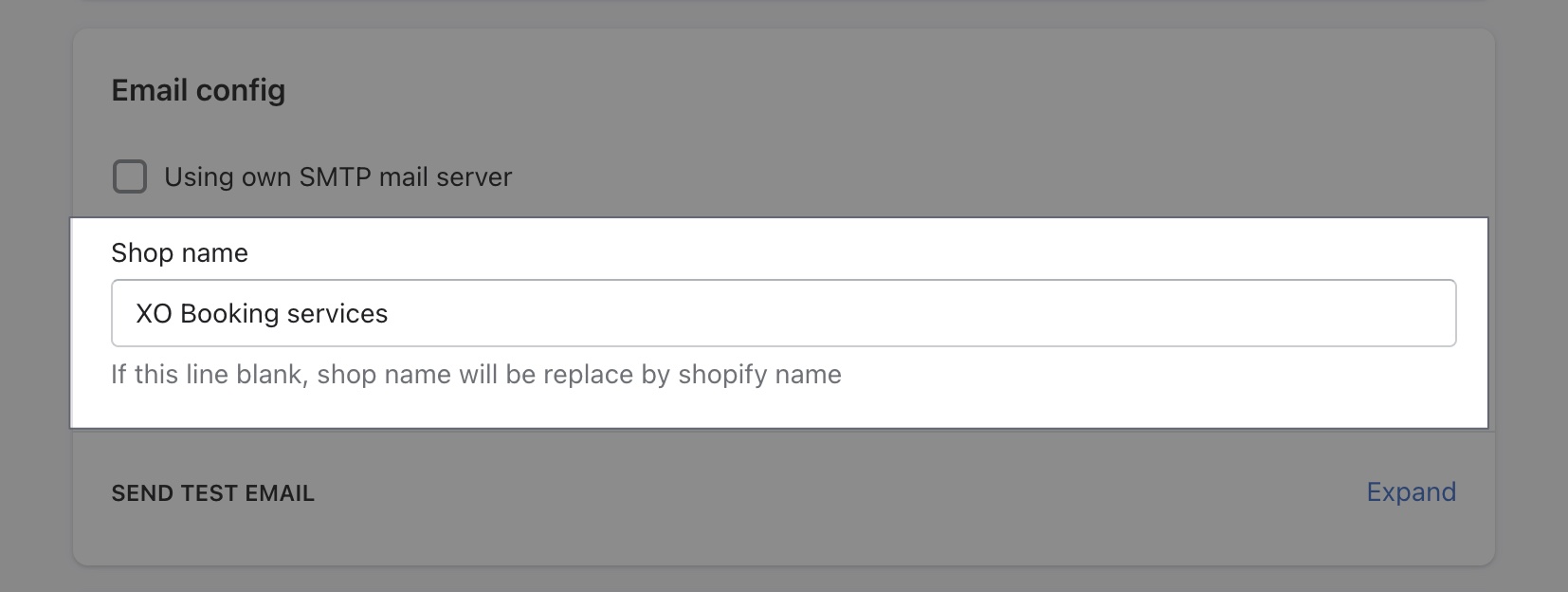
You can write in the Shop name to change the email sender's name. If you leave the field blank, our app will use your Shopify store's name instead.
Email notification
To customize Email notifications, go to Settings -> General -> Email notifications and click on the Customize button
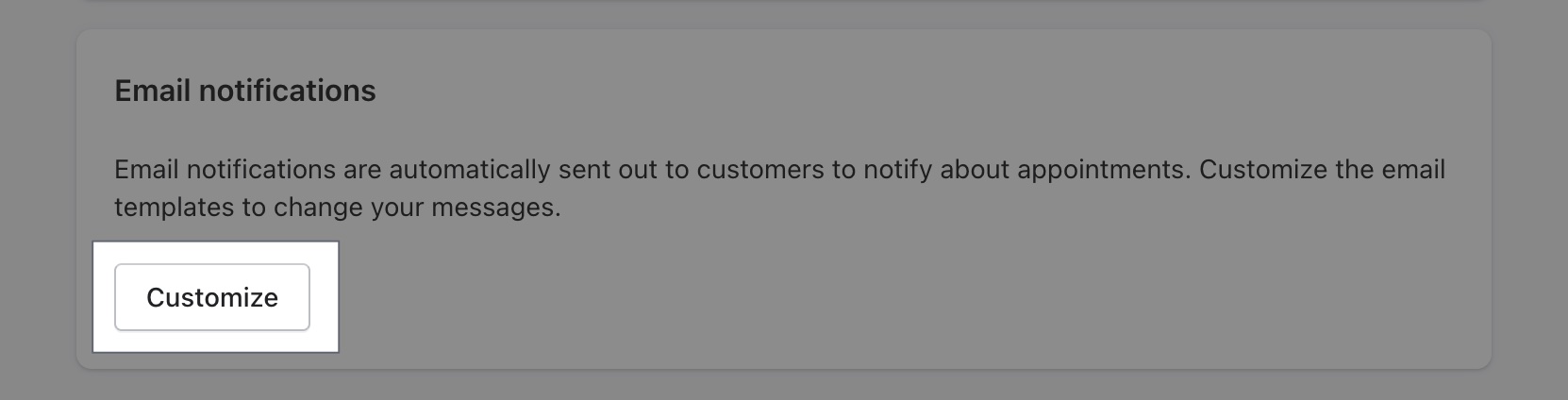
Here is what a notification email looks like in an email provider:
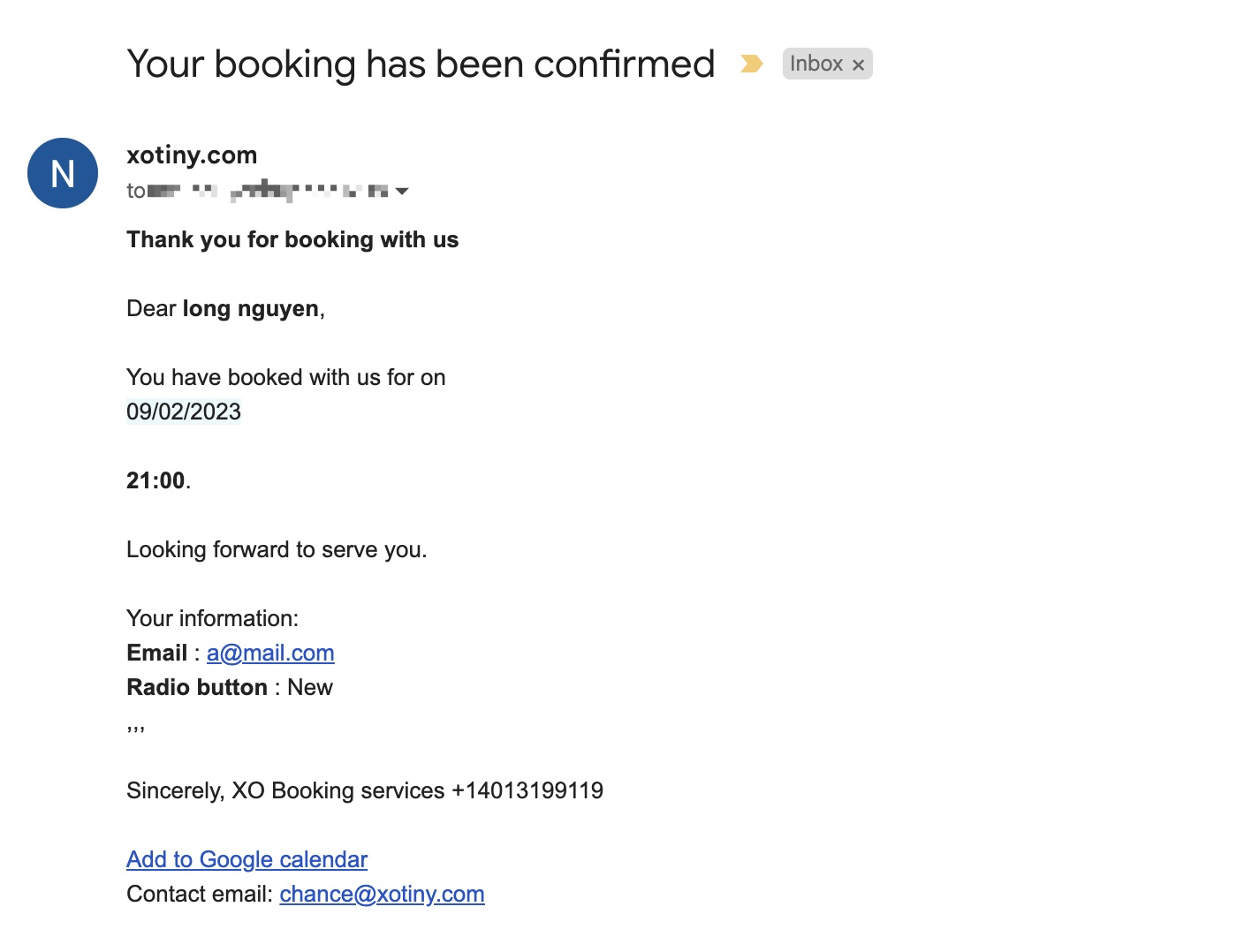
There are 3 types of email notifications that you can customize with XO Booking services.
Customize Book confirmation email
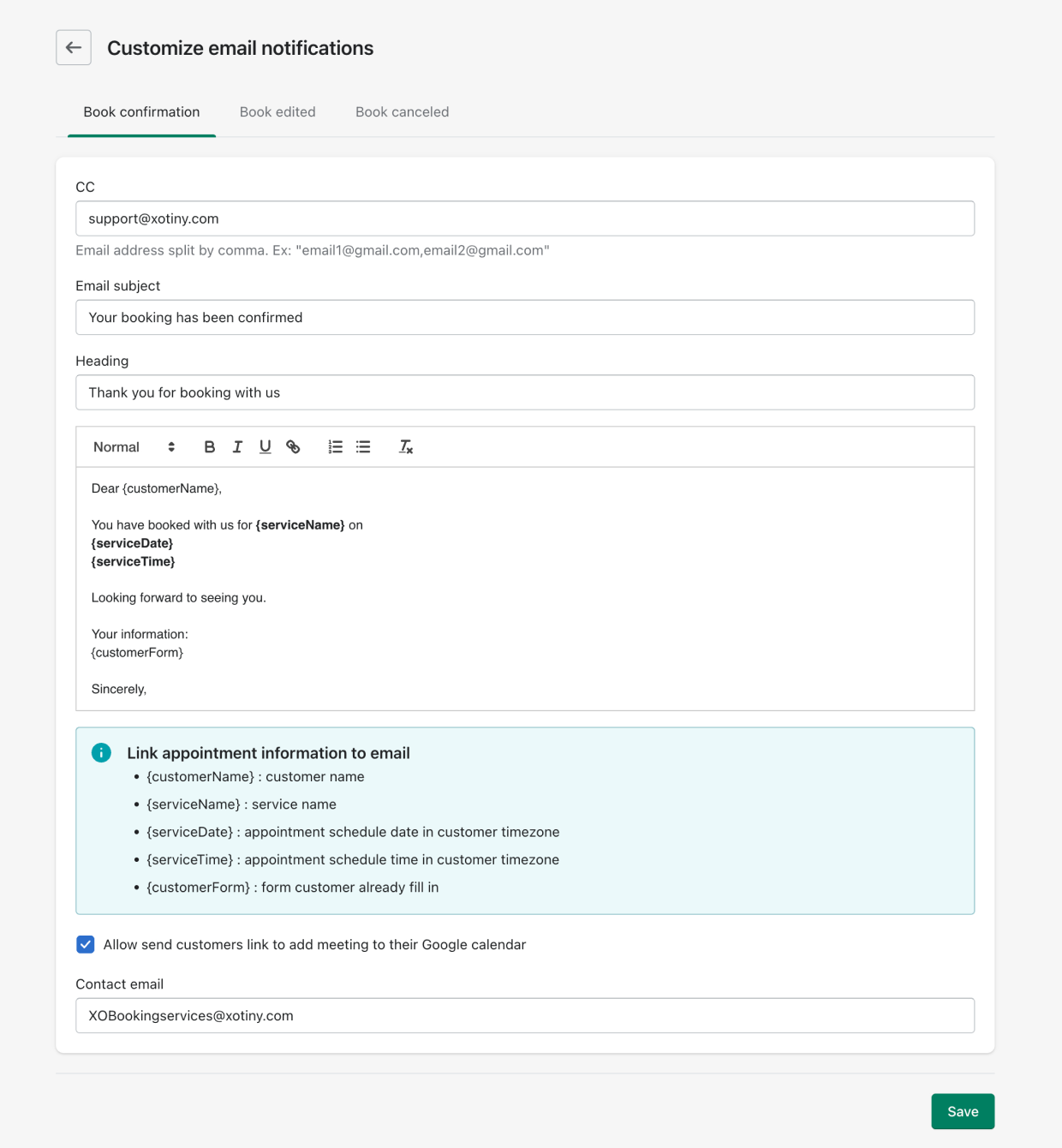
Customize the email to confirm a new appointment with your customers. In which:
- CC email: Forward the email to other email addresses, such as your staff's emails to keep them updated
- Email subject and Heading: The subject line and heading of the email message. Customers will see the Subject line first in their inbox.
- Email content: Edit the email content with the editor.
- Google Calendar: Click on the checkbox to enable a link that customers can add the appointment to their Google Calendar.
- Contact email: Show a contact email at the end of the email.
Customize Book edited email
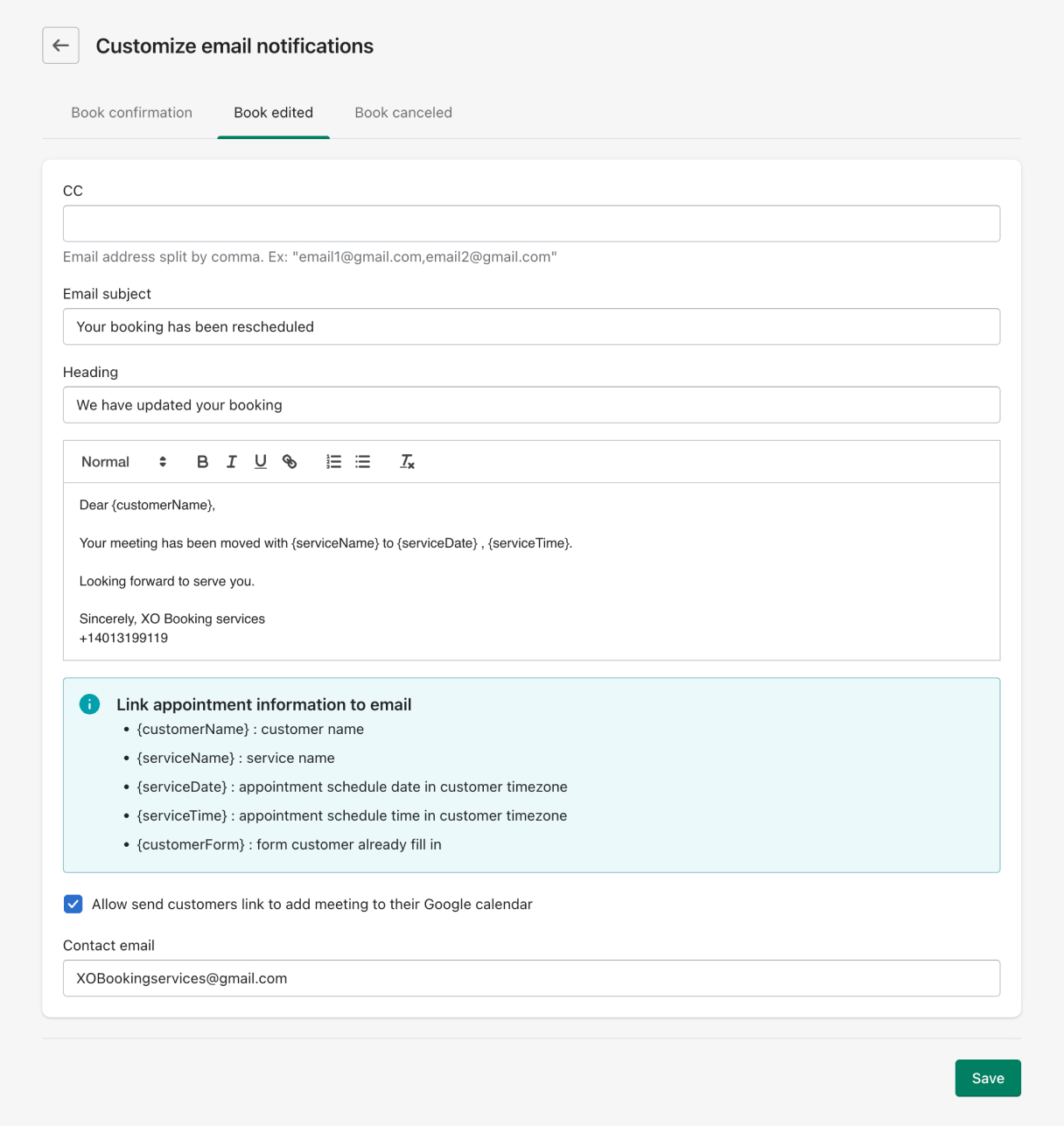
Customize the email to confirm am appointment being rescheduled with your customers. In which:
- CC email: Forward the email to other email addresses, such as your staff's emails to keep them updated
- Email subject and Heading: The subject line and heading of the email message. Customers will see the Subject line first in their inbox.
- Email content: Edit the email content with the editor. Let the customers know the reason for the reschedule.
- Google Calendar: Click on the checkbox to enable a link that customers can add the appointment to their Google Calendar.
- Contact email: Show a contact email at the end of the email.
Customize Book Cancelled email
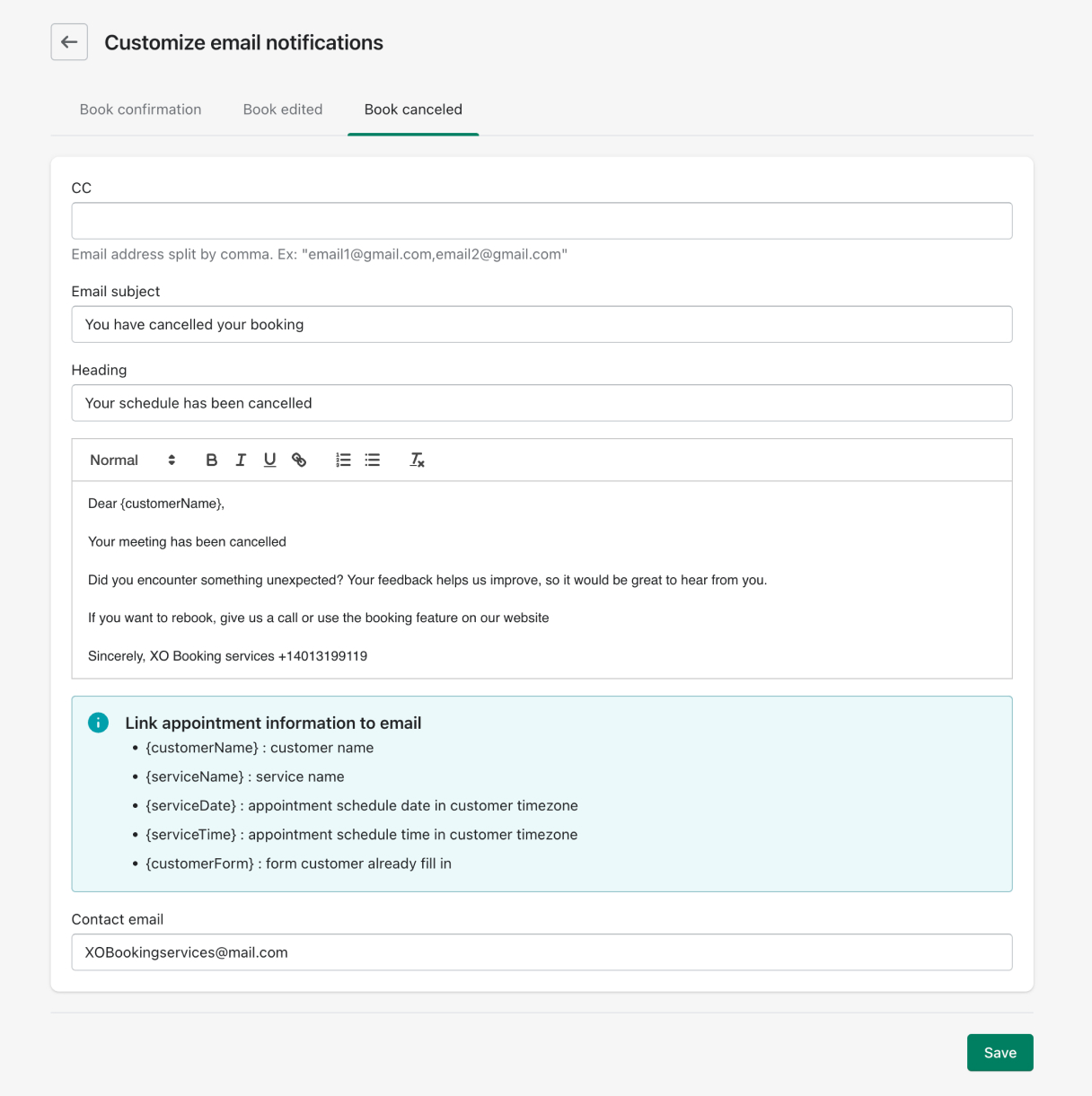
Customize the email to notify your customers about a booking being cancelled. In which:
- CC email: Forward the email to other email addresses, such as your staff's emails to keep them updated
- Email subject and Heading: The subject line and heading of the email message. Customers will see the Subject line first in their inbox.
- Email content: Edit the email content with the editor. Let the customers know the reason for cancellation.
- Contact email: Show a contact email at the end of the email.
To personalize your email, XO Booking lets you enter custom field like
{customerName}: Automatically fill in your customer's email name ;
{serviceName}: Automatically fill in the name of the service ;
{serviceTime}: Automatically fill in the time of the appointment;
{customerForm}: The details of the form that customers filled in.
SMTP email server
If you want to send emails by your own email domain, you need to set up SMTP by enable SMTP through the box of Using own SMTP mail server. Here you can set up you own SMTP mail server - which is a safe and secured way to send emails across the internet.
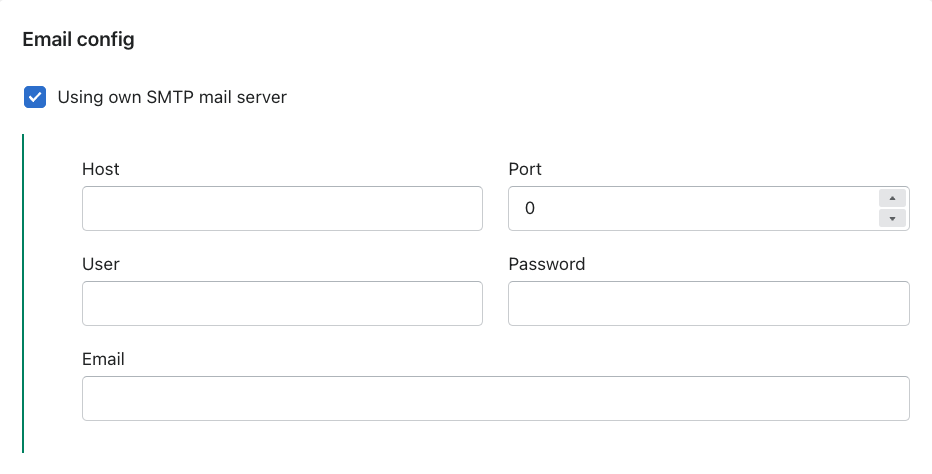
The information you should get from your SMTP service provider are:
- Host: The address of the host
- Port: Usually 587 or 465 or 25
- User: The user name you signed up for SMTP
- Password: The password for the SMTP
- Email: THe email you signed up for SMTP
Some trustworthy SMTP email providers that we recommend you using are Amazon, Apple, Zoho, Google...
Test email
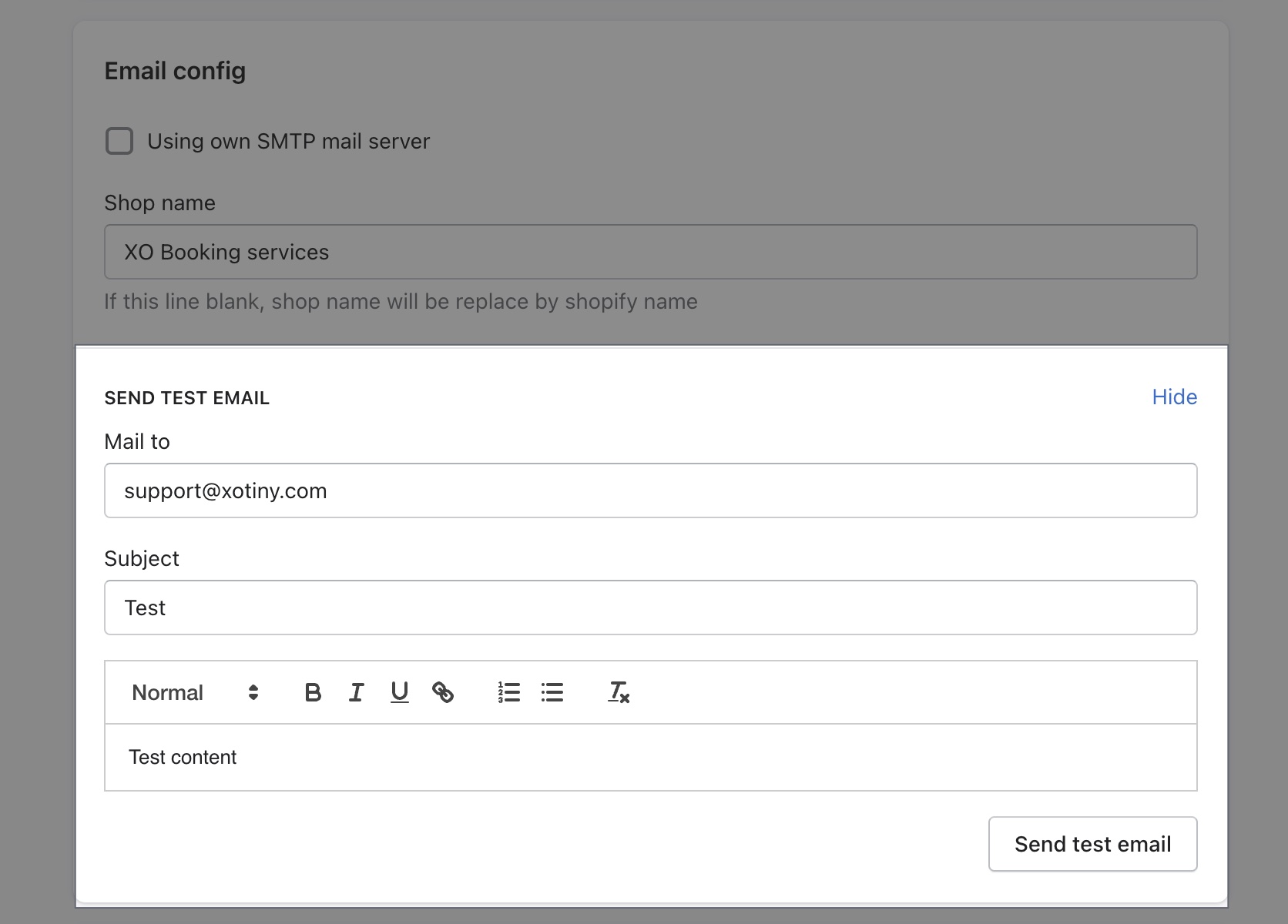
Once you configured your SMTP email or simply want to test the email sending, click on Save then expand the Send test email field.
Here, you can write in the email address you want to test, then write in the content of the email. If you could receive an email in the address you wrote in, it means you set up the email successfully.
Google’s new spam policy can affect XO Booking services notification emails
June 1st 2023
Google's new anti-spam policies can have an impact on how customers receive automated notification emails. This is because Google was seemingly auto-directing people into a new setting that hides calendar invites from unknown senders.
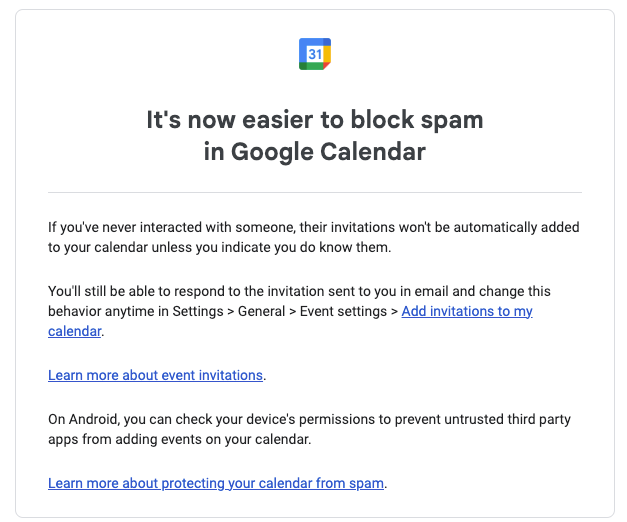
With XO Booking services now able to synchronize with Google Calendar, this can have a big effect. Now, Google Calendar will automatically add meetings to the receiver's calendar ONLY if they have previously interacted with the sender in Gmail. This decision is affecting all scheduling tools worldwide.
To solve this, follow these steps:
-
See if your customers use Google Calendar and if they have had any previous email interaction with you as the sender.
-
Ask them to click on the "I know the sender" button and 'Yes" to accept your invitation, as in the image below.
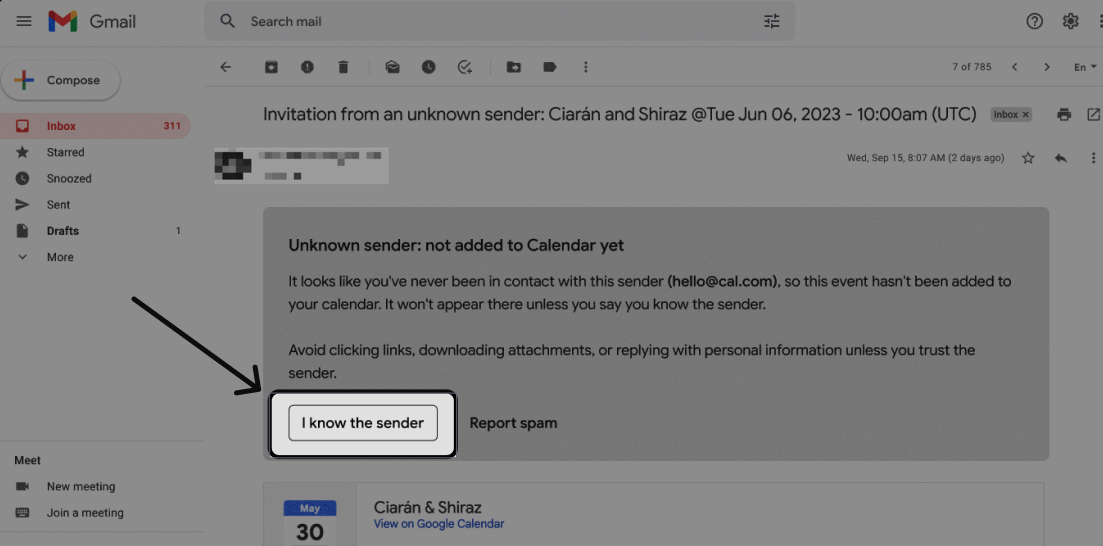
Or you can ask them to go their Calendar settings and change the setting for "Add invitations to my calendar" from "Only if the sender is known" to "Everyone".
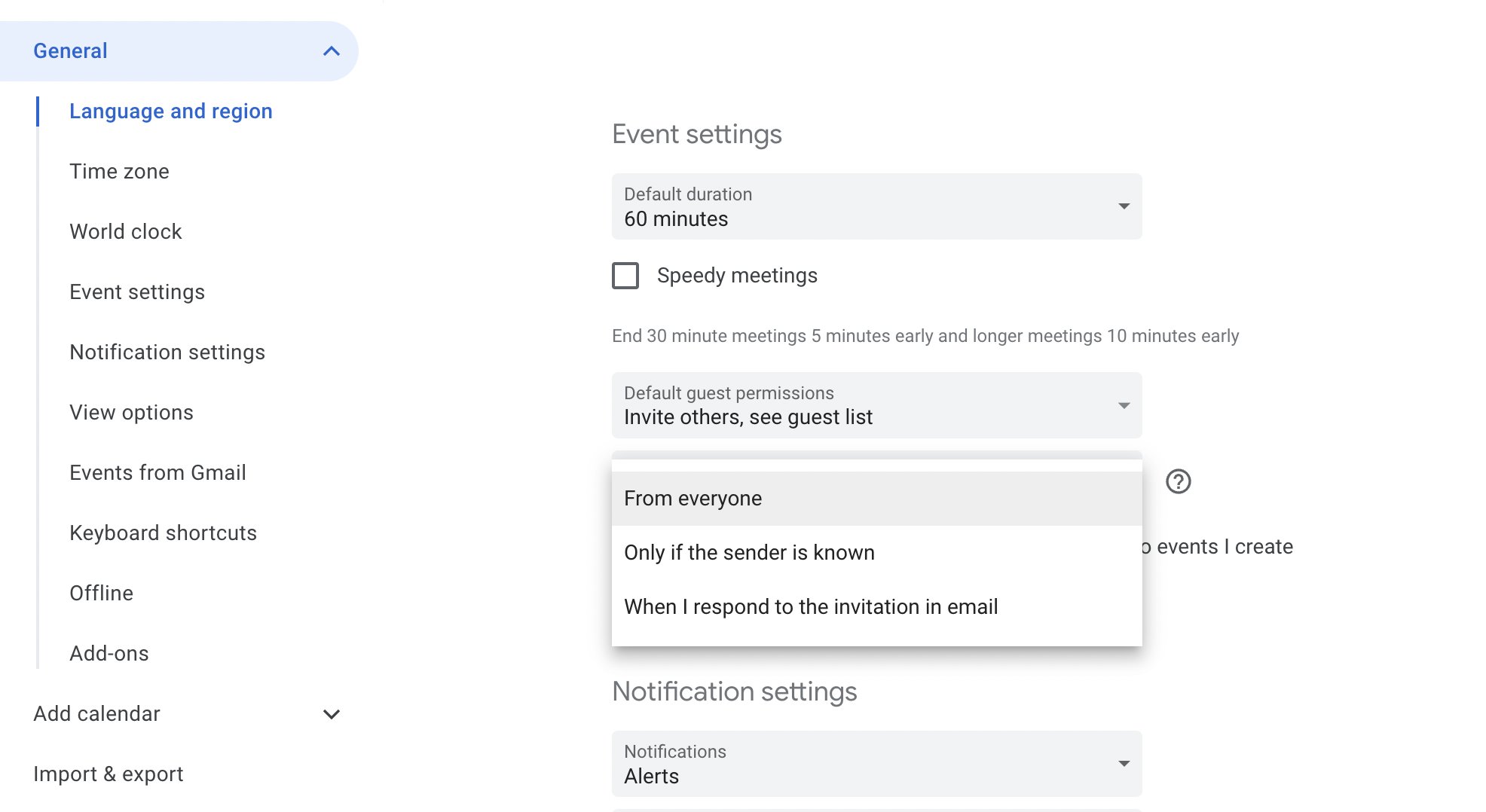
We know that this may cause some inconvenience and disrupt the scheduling experience XO Booking services has. However, there isn't a better solution at the moment, we will update if there is in the future.