Customer
XO Booking's customer base is automatically linked to your Shopify store's customer base. You can sync your Shopify customers to XO Booking and vice versa, when you add a new customer in XO Booking, you will find them in your Shopify store.
When you uninstall XO Booking, we will remove all of your customer information on our server after 7 days. Remember to sync your data before this time.
Add a new customer
- From the Customers tab, click on the Add customer button
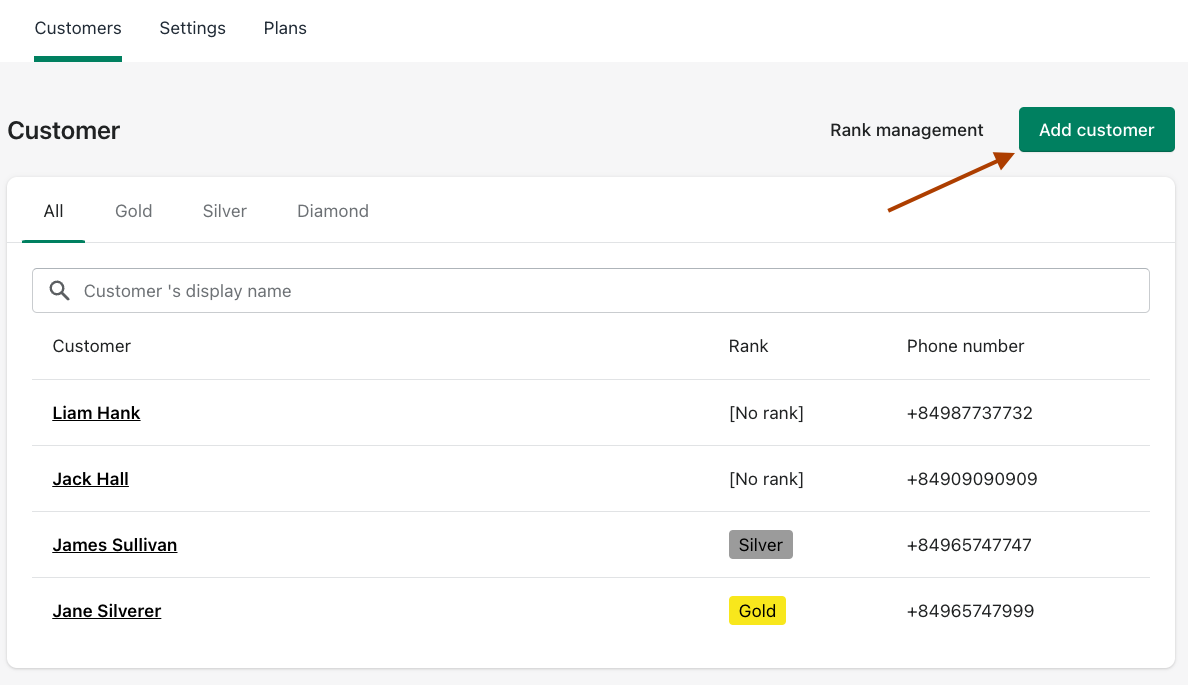
- Fill in the information of your customer. Remember that their name, phone number, and email are required. Remember to ask if your customer aggre to recieve emails from you.
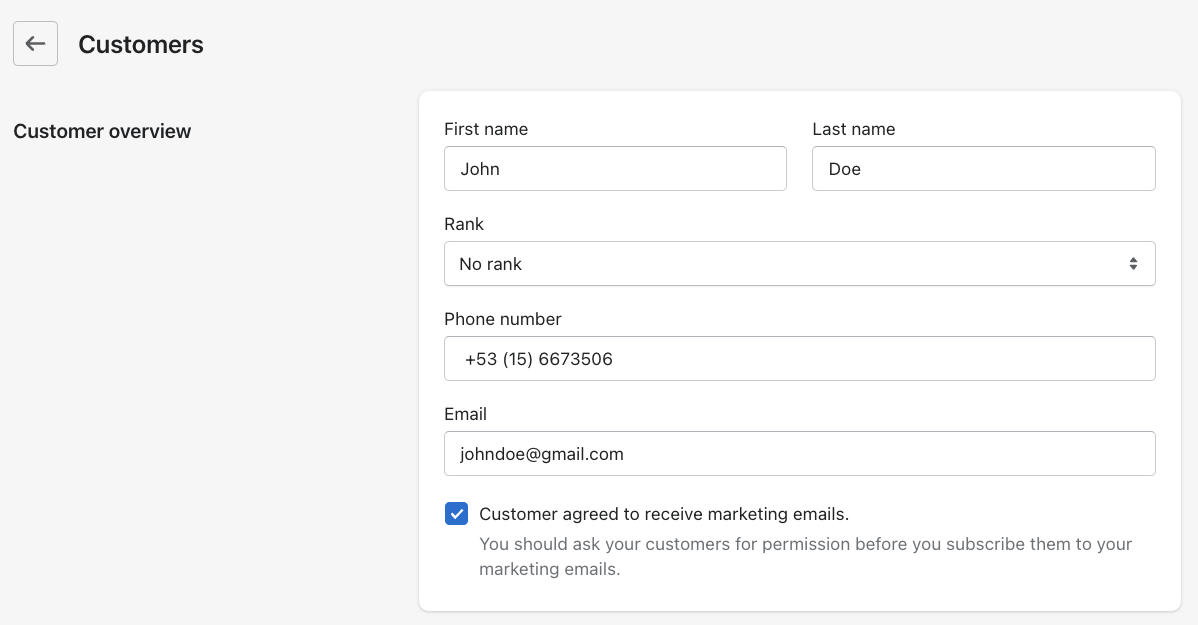
If your customer has a rank already, select for them in the Rank field.
-
You can also add their address and a note. These are optional.
-
After you are done, click on the Save button to create the new customer.
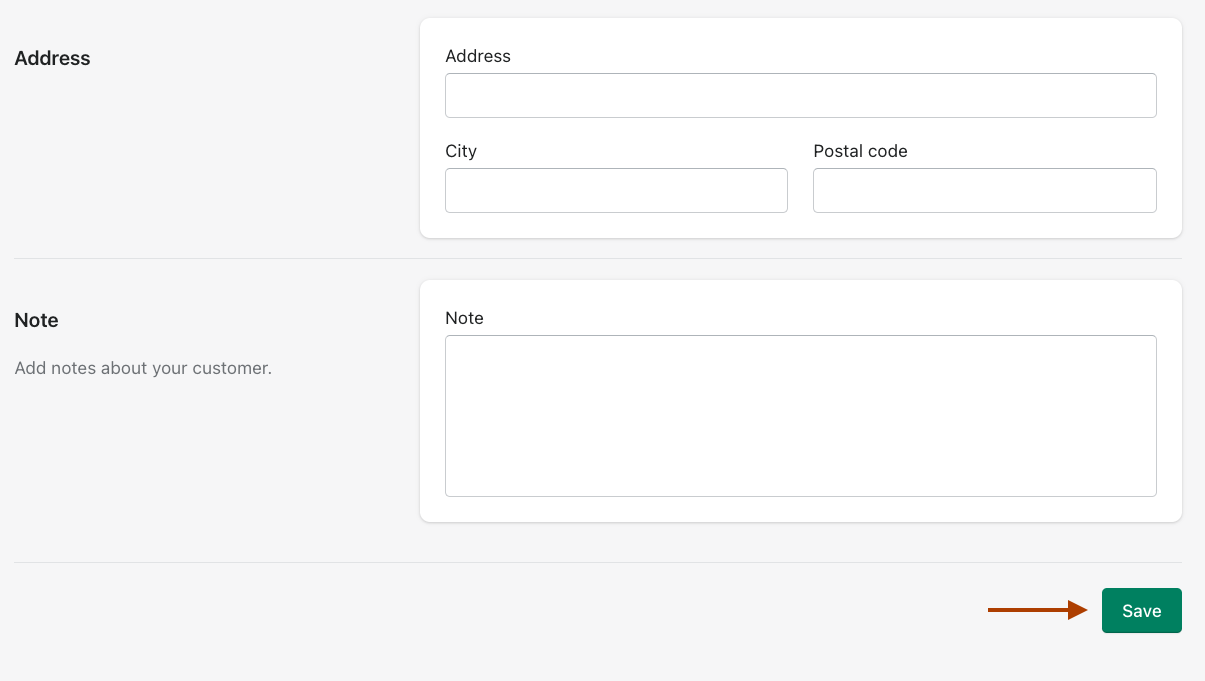
You willl then find the new customer in the Customers tab.
View a customer's appointment
Click on any customer and you can view all the appointments, including the Next, the Last, and Canceled.
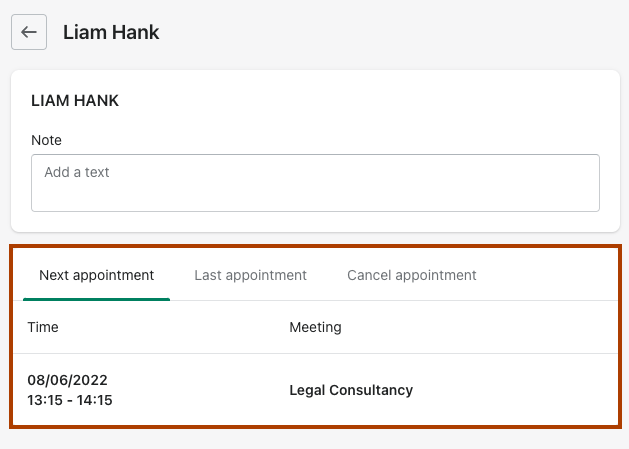
Edit a customer's information
Inside a customer's page, you can quickly edit some information by adding a note or files. Then click on Save to save information.
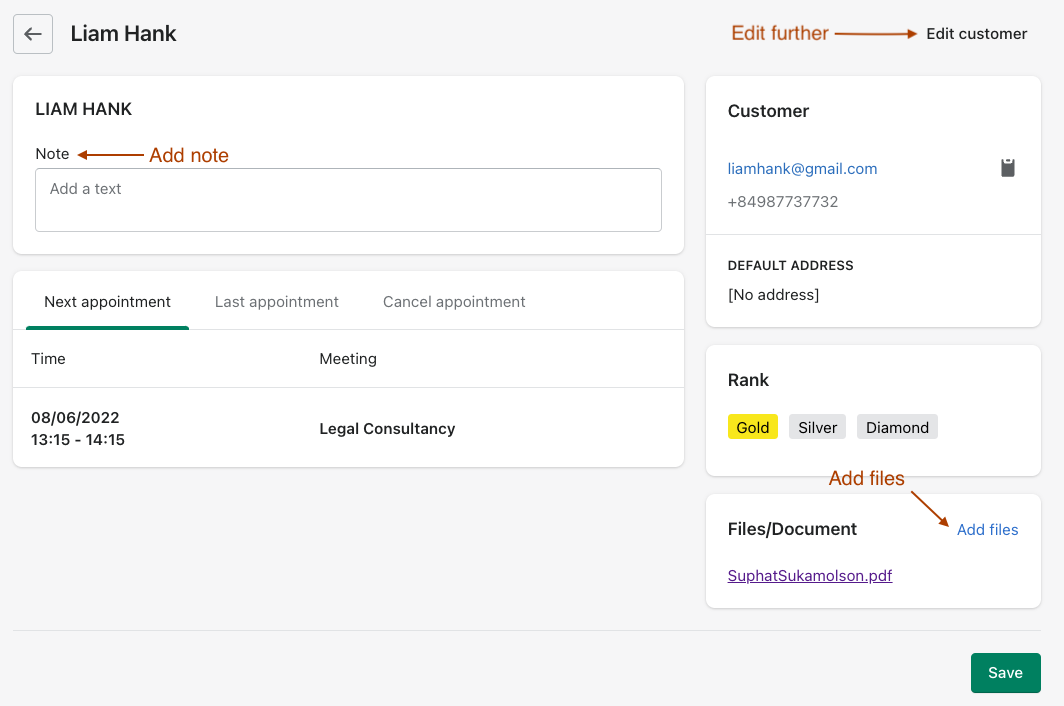
If you want to edit further, click on the Edit customer button. Here, you can edit the customer's information just like with a new customer. When you are done editing, click on the Save button to save your changes.
Manage customer rankings (Basic plan)
- From the
Customerstab, click on the Rank management button
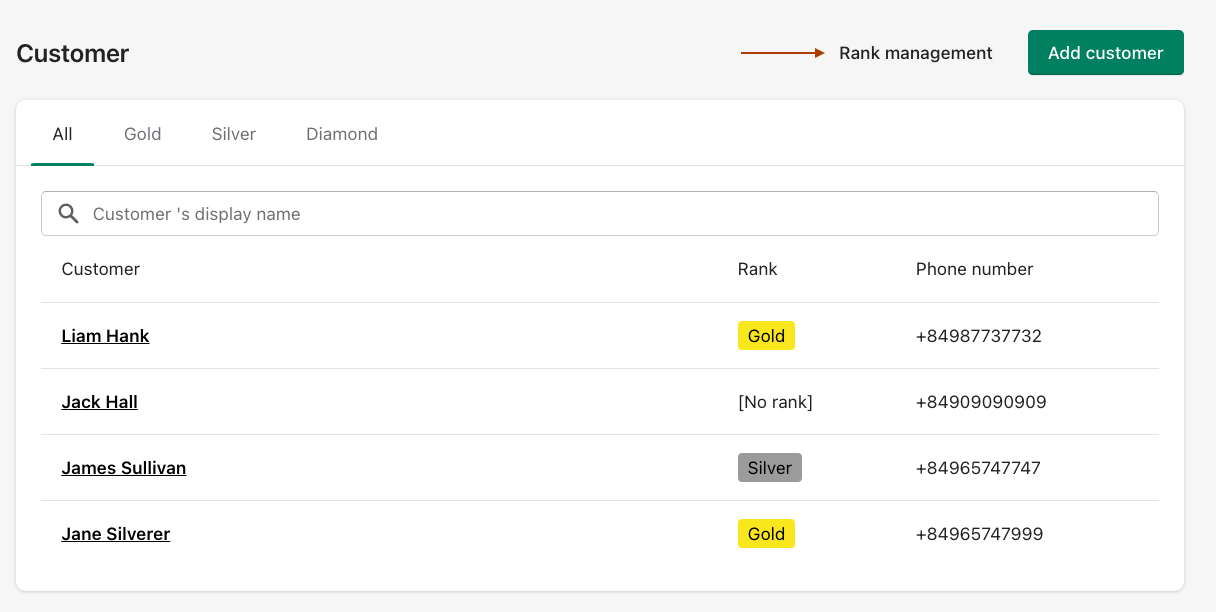
- Here, you can change the title and the color of each rank. Or click on the red trash icon to remove a rank.
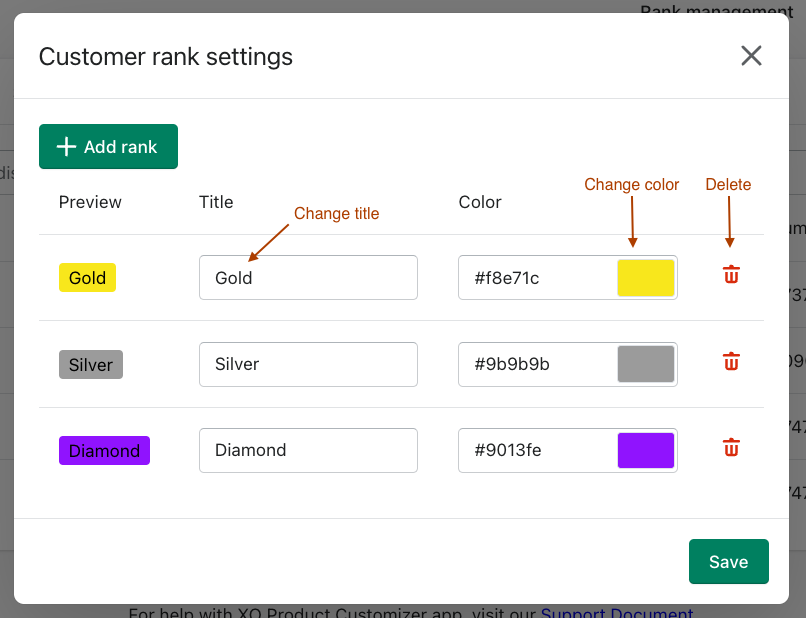
- If you want to add a new rank, click on the Add rank button. You can then write in the title and select the color through the color picker.
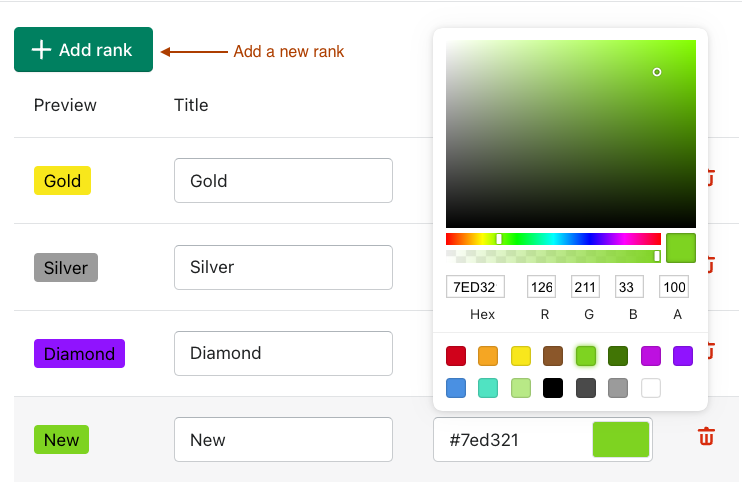
Remember to click on the Save button to save all your changes.
Import Shopify customers
When you import Shopify customers, they will turn into customers that you can add new appointment with XO Booking services.
- From Customer, click on Import Shopify customer
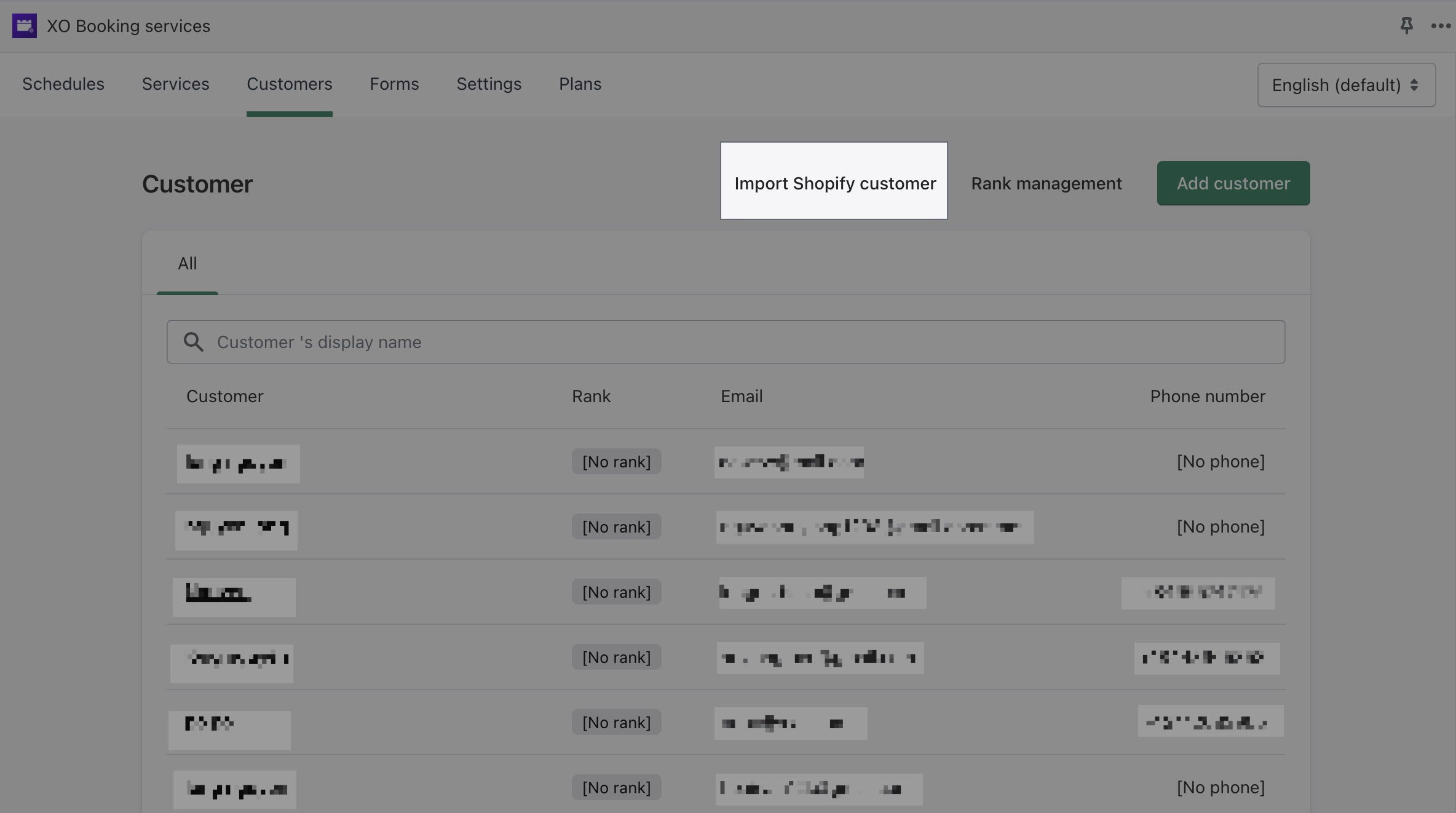
- Select the customers you want to import. You can use the search box to find the customer.
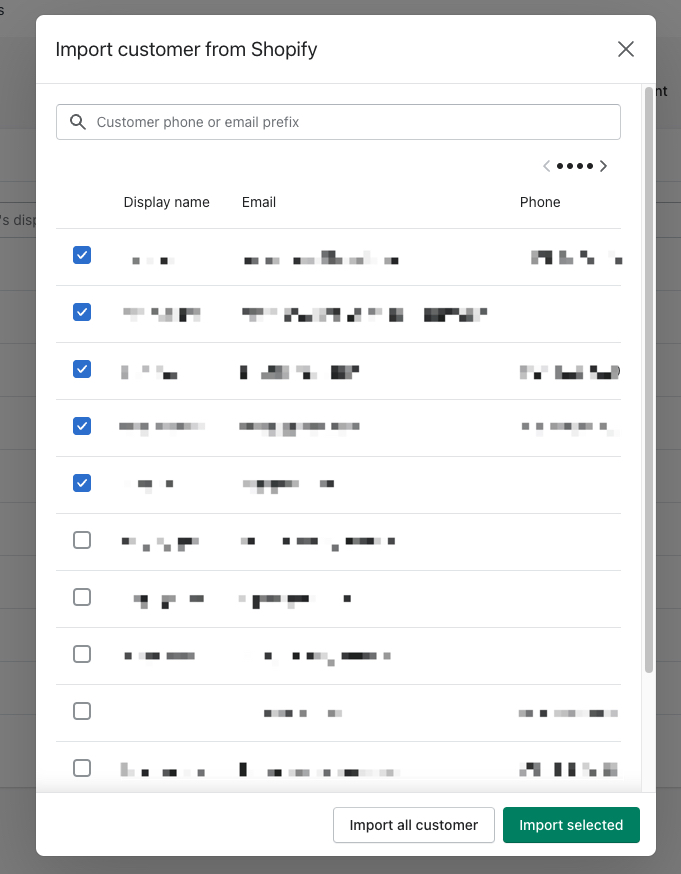
Then click on Import selected.
You can also use Import all customer to import all of your Shopify customers into XO Booking services. This process may take a while if you have many Shopify customers, so please be patient.