Use metafield - Dynamic source
1. Create metafield
In your Shopify admin, go to Settings > Custom data. We will add new metafield to Page (You can add it to other parts)
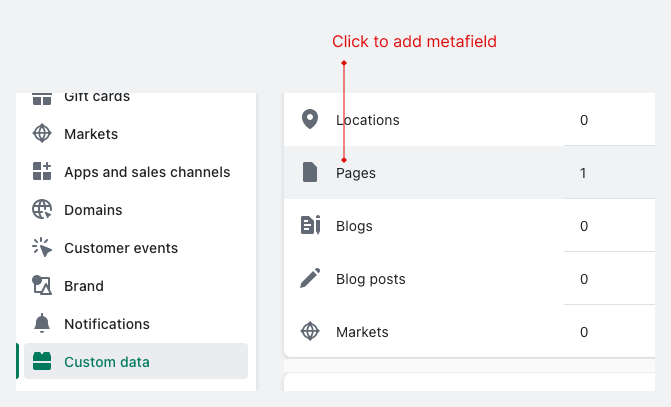
Then click Add definition to add new metafield definition. Follow this instruction:
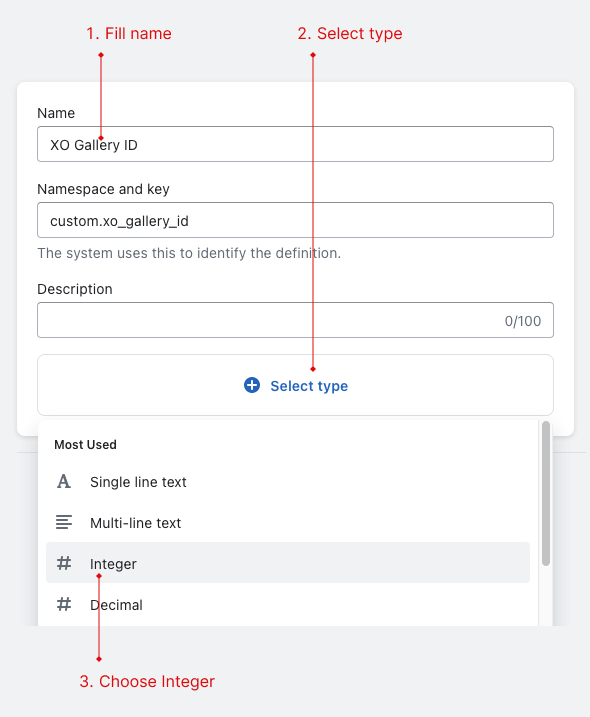
- Fill metafield name
- Click "Select type"
- Choose Integer
- Click
Save
2. Add app block
Go to your theme customize, choose page (if you add metafield to another part, you should choose the corresponding template)
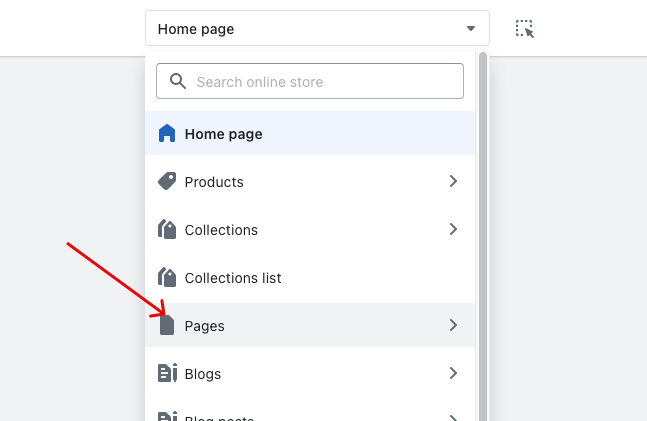
Click Add section then choose XO Gallery
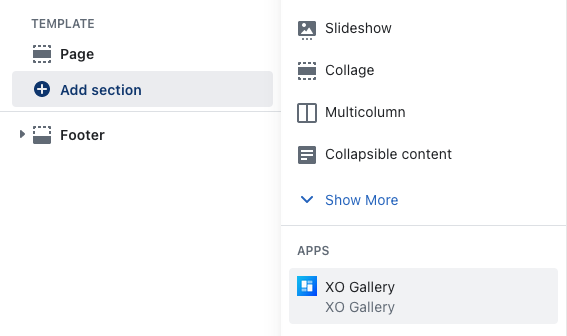
3. Connect dynamic source
In the XO Gallery app block, click "Insert dynamic source" icon
Then choose XO Gallery ID (metafield name that you fill when create new definition)
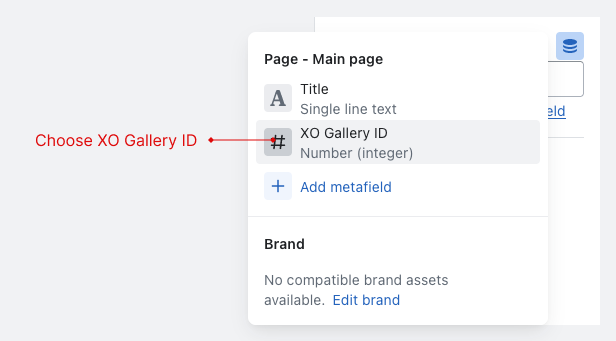
The Gallery id here will be ignore
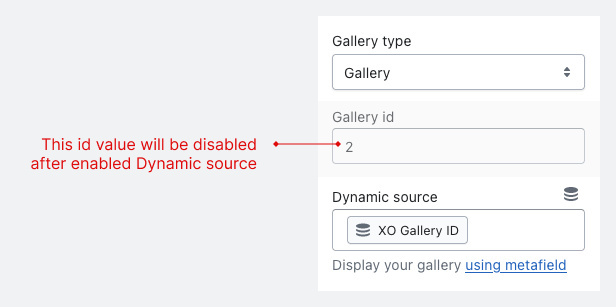
4. Fill gallery id in your page
Edit your page (that using the template) and fill your id
caution
When adding a new page, you will not see the metafield card. It will appear after you save the page.