Product bundle
The Product Bundle section lets you group products together, making it easy to upsell or promote related items.
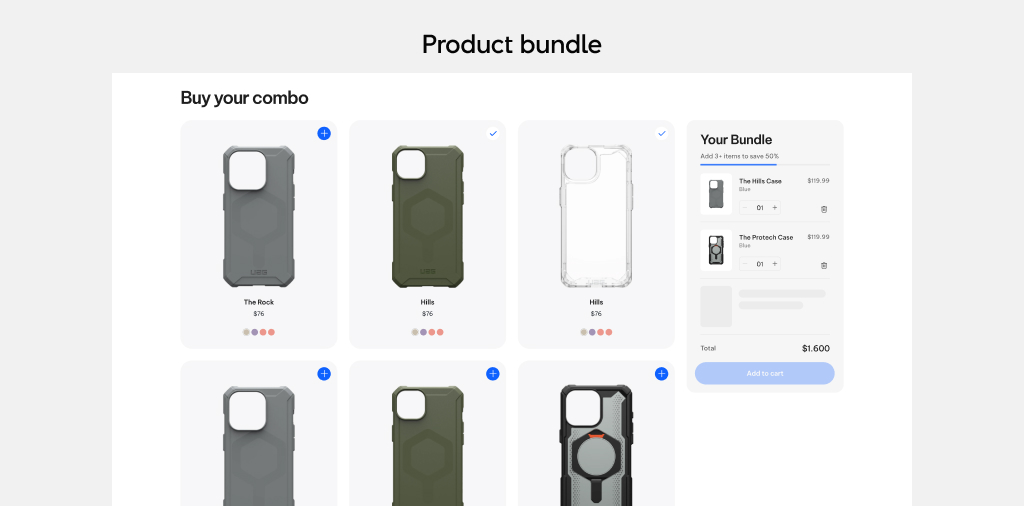
Note: Available from Futurer v1.2.0 and later.
How to use the Product bundle section
Step 1: Add the Product Bundle Section
- Go to your Shopify Admin: Online Store > Themes > Customize (for the Futurer theme).
- Navigate to the Home page template.
- Click Add section where you want the bundle to appear.
- Select Product Bundle.
You’ll see 2 types of Product Bundle:
- Product Bundle (introduced in v1.2.0)
- Bundle Collections (introduced in v1.2.0)
We will guide you through using both of these bundles
Step 2: Configure the Product Bundle
1. Product Bundle section:
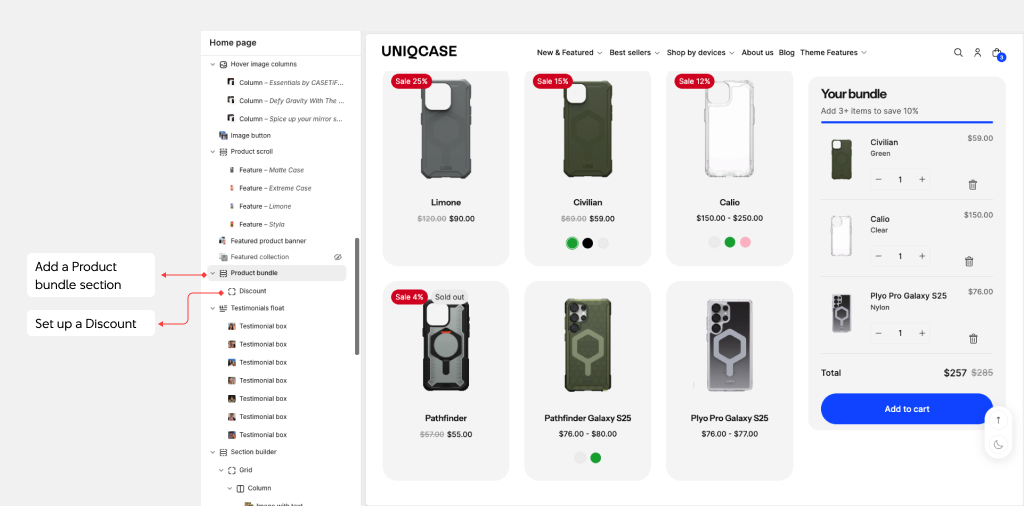
- Sidebar settings:
Choose which products to show:
Collection: Select a collection whose products will display (can override the product list)
Product list: Or manually pick specific products to show.
Display settings:
Customize heading, font size heading, effect, desktop and mobile with of the heading.
- Add a Discount block
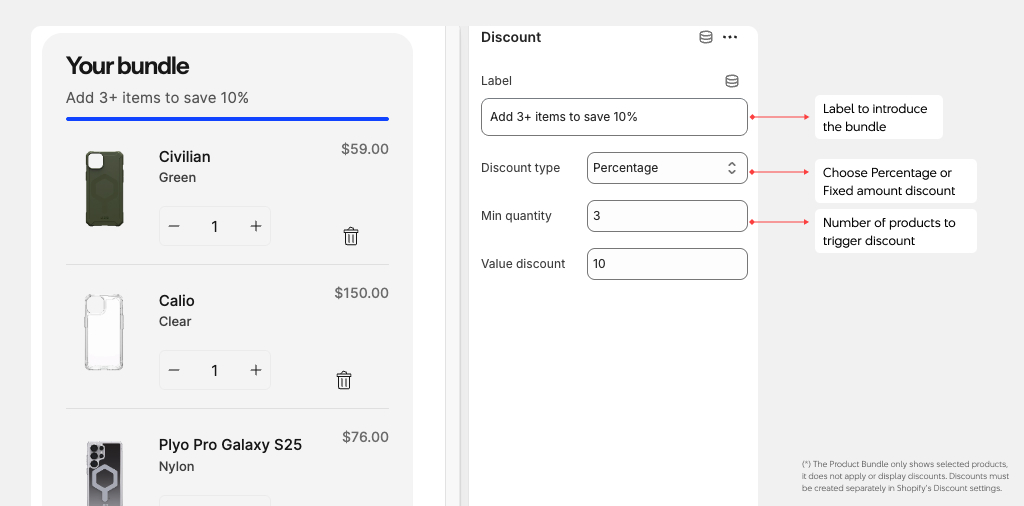
Add a discount block, in which you can
- Add a label
- Choose Discount type of Percentage or Fixed amount
- Min quantity: The minimum number of products needed to trigger promotion
- Value discount: The number that goes with the Discount type
2. Bundle Collections section:
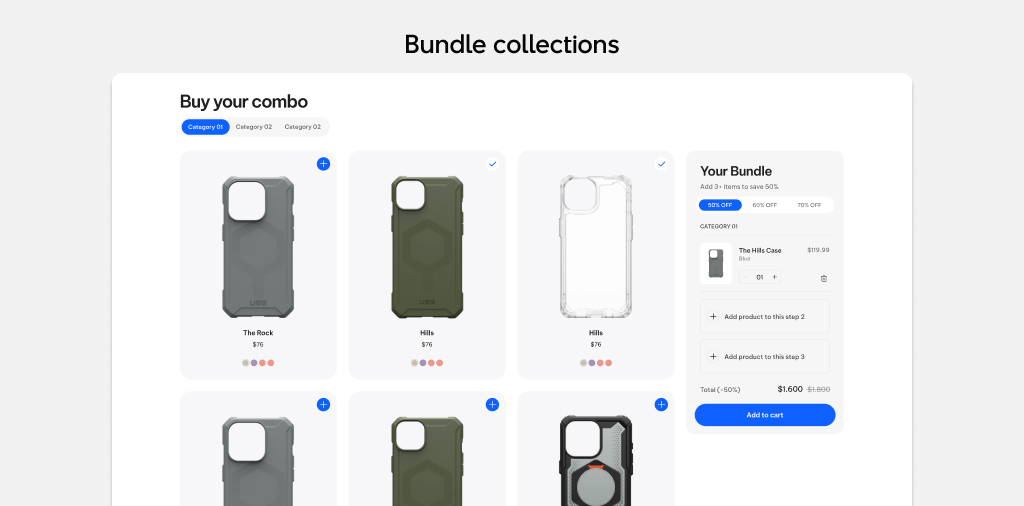
- Sidebar settings:
Change the Empty bundle text
Display setting: Select the maximum number of products to show, and the number of columns on desktop or mobile
Change the heading
- Add a Collection block
Select a collection
Choose the condition with Discount type, Minimum quantity and Value discount. This should match with the discount you set inside the admin.
- Add a Product discount block
Add a label
Change the quantity: which is the minimum number of items required to trigger the promotion. This should match with the discount you set inside the admin.
Step 3: Save and Preview
After setup, click Save.
Preview your Home page to check how the Product Bundle appears.
Important Notes About Discounts
- The Product Bundle only shows selected products — it does not apply or display discounts.
- Discounts must be created separately in Shopify’s Discount settings.
- Customers will see the discount only after adding the bundle to the cart, not inside the Product Bundle section.