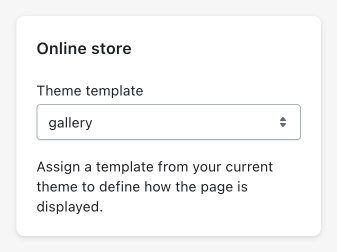Page builder
XO Section helps you build pages quickly with existing sections. To start, navigate to Pages menu and click Add page template
Add page template
- After click
Add page template, you will need to fill page title, and choose a starter template. - Then you will be redirected to custom page. It's the same with section builder, the different that you can add many sections here.
Use page template
To use page template, you need:
-
Install it to your theme:
Click
Installbutton from your page template list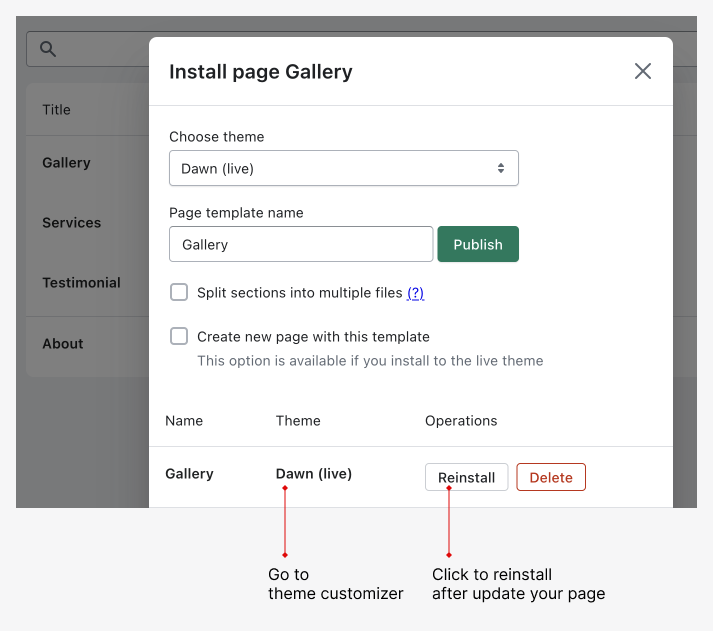
- Choose theme: You can install page to a development theme or live theme
- Page template name: You can install page template many times, just make sure it has different name
- Split section into multiple files: By default, page template will have only 1 main section. If you want to add some existing sections in your theme to the installed page template, check this.
- Create new page with this template: This option help you to create a new page in
Online Store>Pages, so you will not have to do step 2. You can choose this with live theme only.
-
Create new page and use page template
From Shopify admin, click
Online Store>Pages, thenAdd page. Fill your page title and choose template that you install from step 1 in Theme template widget: