Manage icons
XO Sections supports fonticon generated from icomoon app.
Create icons
1. Generating a custom icon set
In the Icomoon App, you can generate a custom icon set to upload.
First, select which icons you want in your set. There are a range of both free and paid icon packs you can import into the Icomoon App, and you can even import your own icons.
Second, generate the icon set for import and use with XO Sections.
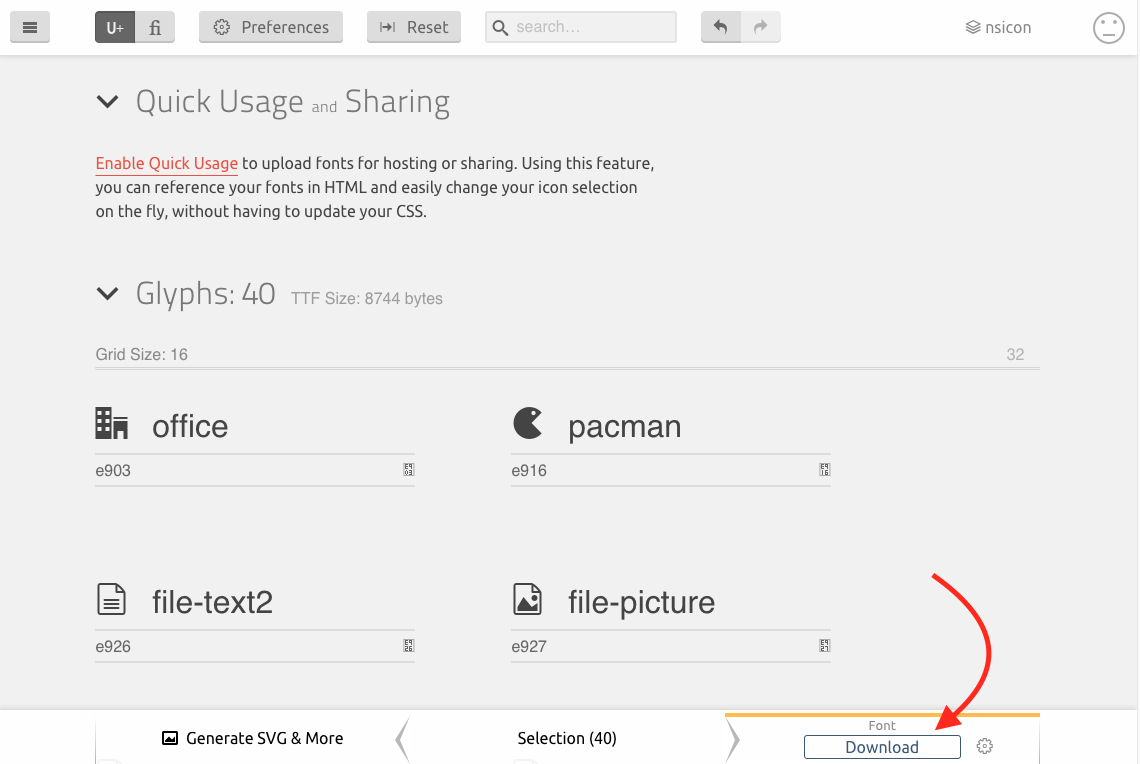
You must click Generate Font on the right, then click download. **Generate SVG & More ** will not work.
2. Uploading and managing your icons
Back to XO Sections icons page, click Upload button. You will find a simple upload interface to upload your custom icon font set.
![]()
To upload a custom font set, just click on the Add file zone. Navigate to your icon set (as a zip file) and select it. Then press Upload button.
Your custom icon set is now installed. To use it, head to any block that uses an icon. There, you will see your custom icon in the icon picker, and you can now just choose the icon from that.
Use icons
After install section to your site. You will see only a text box with icon code. To use icon code:
- Navigate to icon list page and click to an icon to copy code
- Back to Shopify theme customize and paste the code
![]()
After install, we add a default icon set to your store. You can disable or delete it.