Product information
The Product information section stands as one of the most critical pages on any store. Here, customers delve into detailed product information and explore related items they may fancy. This page is where purchases are often finalized, making an effective Product information section indispensable for any Shopify store.
A well-constructed information section serves multiple purposes: it not only boosts conversion rates and encourages up-selling but also strengthens brand identity and enhances search engine rankings.
How to set up the Product information section
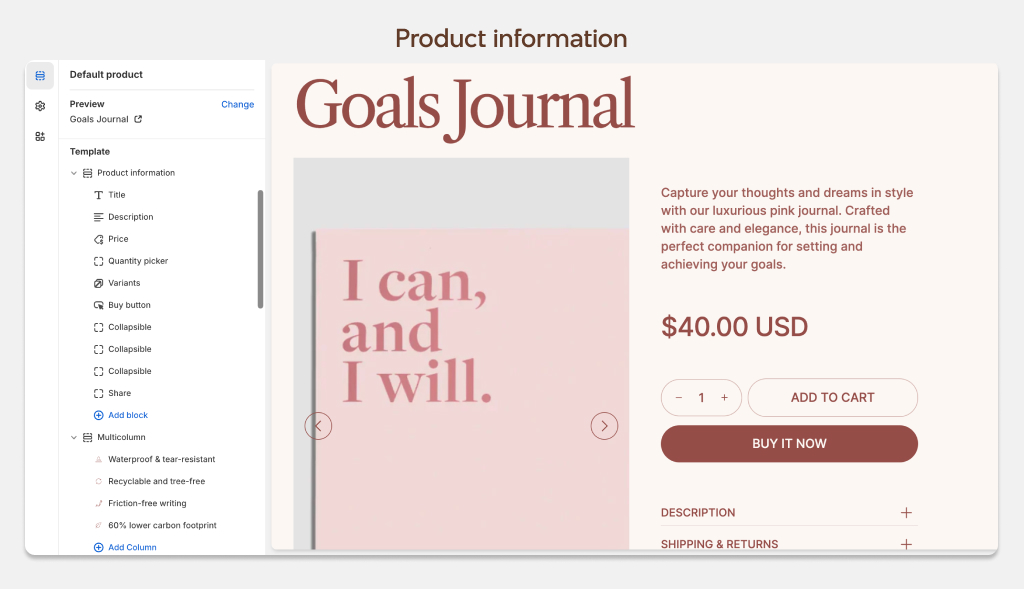
- Open the Theme Editor
- navigate to Products > Default product from the dropdown at the top
- Select the Product information section to edit or add blocks.
Layout
Stacked layout
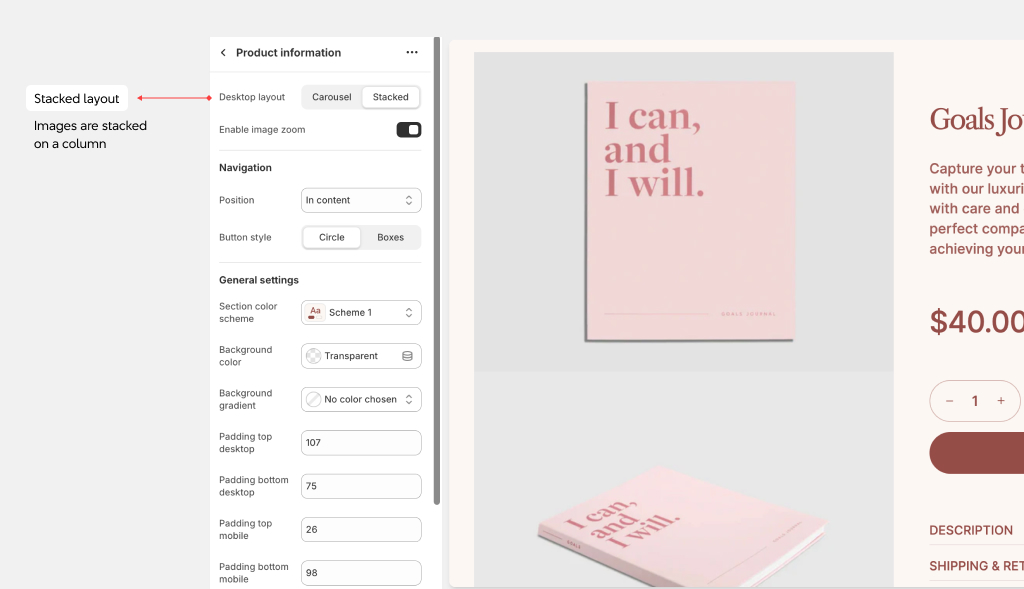
The Stacked layout displays all product images simultaneously, stacked on top of each other. This layout is ideal when your product images are consistently sized and when you want customers to view all available images at once.
In the Stacked layout, when a variant is selected, the page automatically scrolls to ensure the relevant image is in view. For instance, if the 'Red' dress is chosen, the page will scroll to and focus on the 'Red' image. Similarly, if the 'Red' dress is the default variant when the page loads, it will scroll to display the 'Red' image.
In our tests, we've discovered that the Stacked layout performs marginally better for speed scores compared to the Slider layout.
Carousel layout
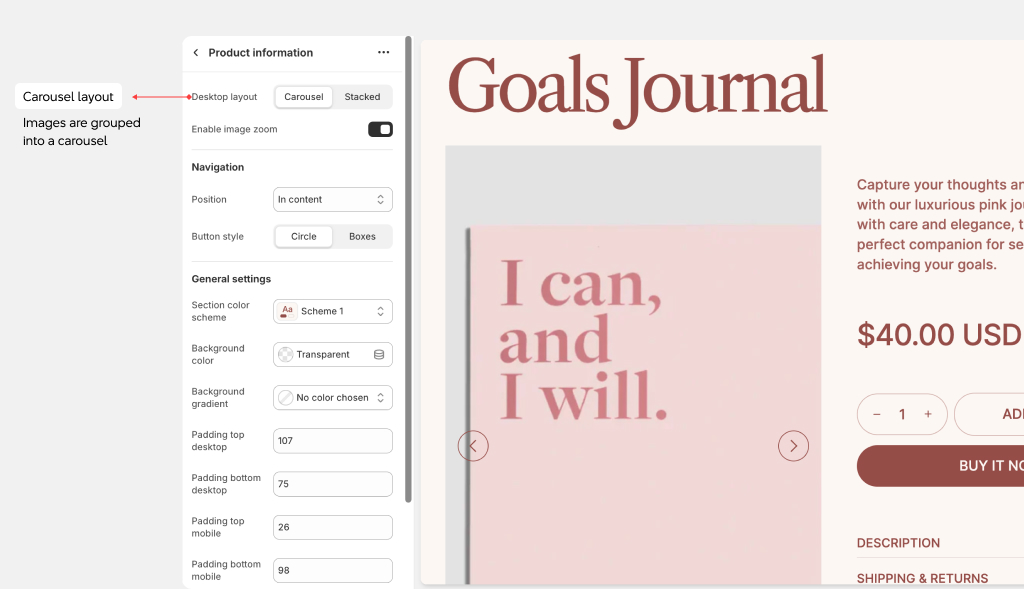
The Carousel layout is the optimal choice when it's less critical for customers to view all images or when your images vary in size. On mobile devices, images are always displayed in a slider format.
For advanced control over the appearance and functionality of the slider, including settings for thumbnails, arrows, and product counts, refer to the theme settings.
Even if you've chosen the Stacked layout, the Slider will always show on mobile.
Blocks
You have a wide selection of blocks at your disposal to enhance the functionality and appearance of the Product section. Blocks like Collapsible Content, Custom Liquid, Divider, Image, Pop-up, Rich Text, a added multiple times as needed. However, please note that all other blocks are limited to one instance each.
Collapsible block
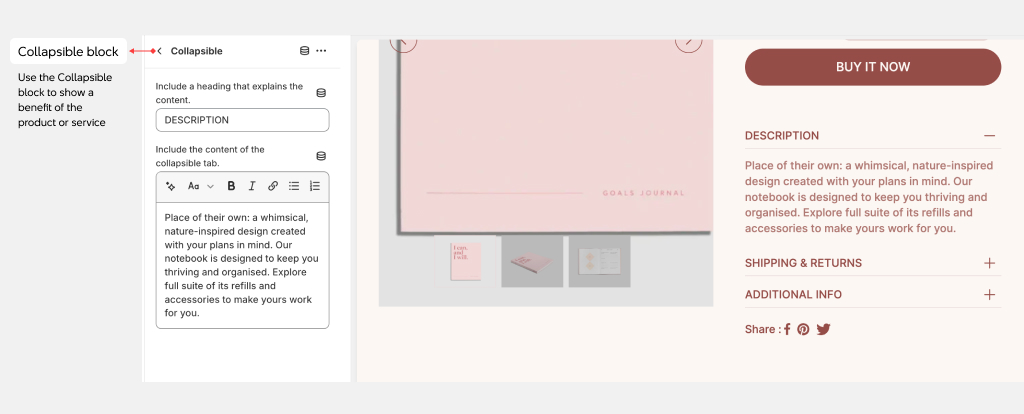
Use the Collapsible block to show a benefit of the product or service that your customers can collapse or expand on a click. Add the Collapsible block then insert the heading and content.
Complementary products block��
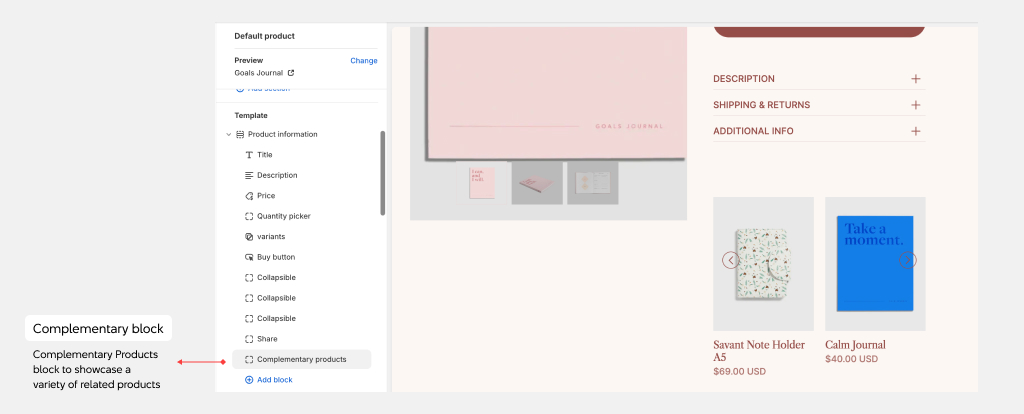
To enhance the functionality of the product info, consider utilizing the Complementary Products block to showcase a variety of related products.
Customize the block heading using the text input field provided, adjust the maximum number of products to display with the range slider, and enable the navigation, pagination as needed.
Share block
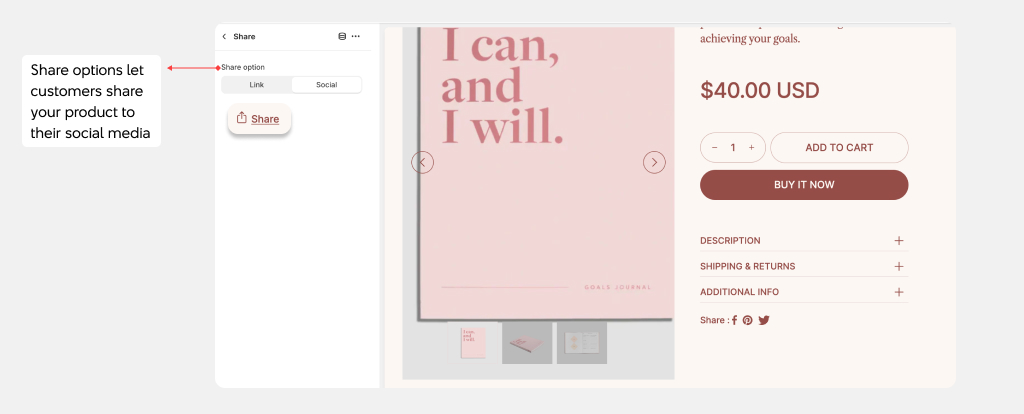
Add the Share block to display links to Facebook, X (formally known as Twitter) and Pinterest. You can choose to show a Share button only too.