Cart
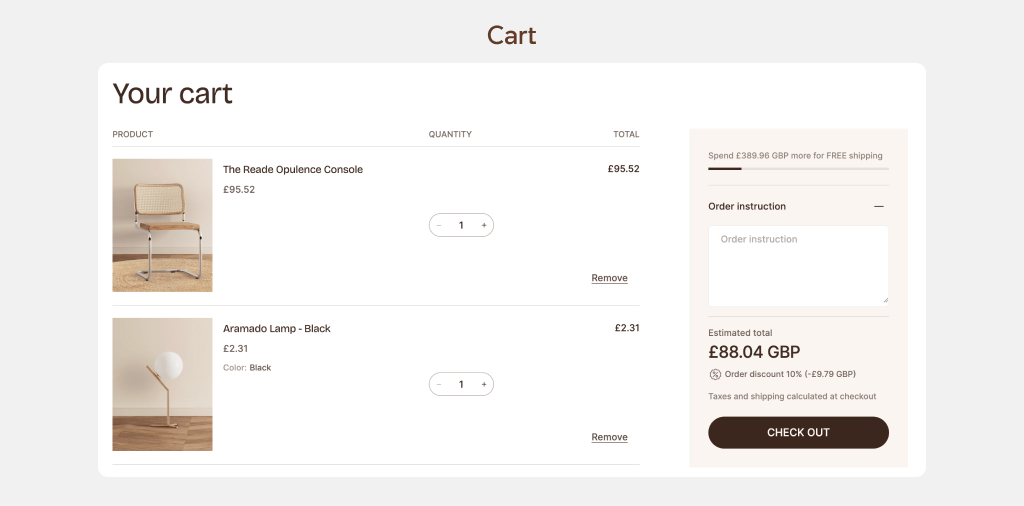
The cart serves as a pivotal stage where customers gather their selected products before proceeding to checkout. It enables customers to seamlessly add, modify, and remove items while offering a clear overview of any discounts and subtotal amounts for their intended purchases. In Redefine, the cart is equipped with features designed to enhance conversions and elevate average order value.
How to set up the cart page
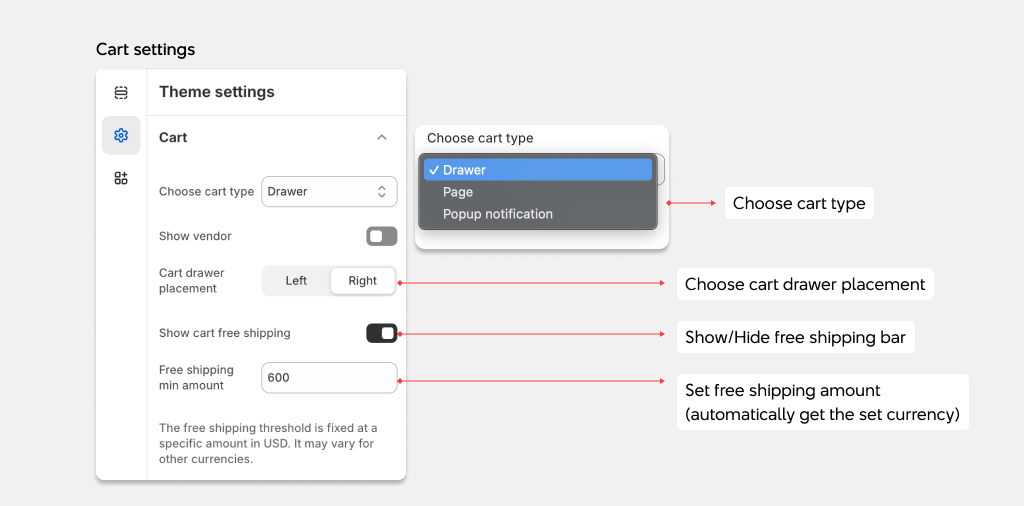
The main cart settings are configured under Theme settings > Cart. To customize your cart experience, follow these steps:
- Open the Theme editor.
- Navigate to Theme settings > Cart.
- Use the "Choose cart type" setting to select "Drawer", "Page", or "Popup" as the default cart experience for customers.
Cart page
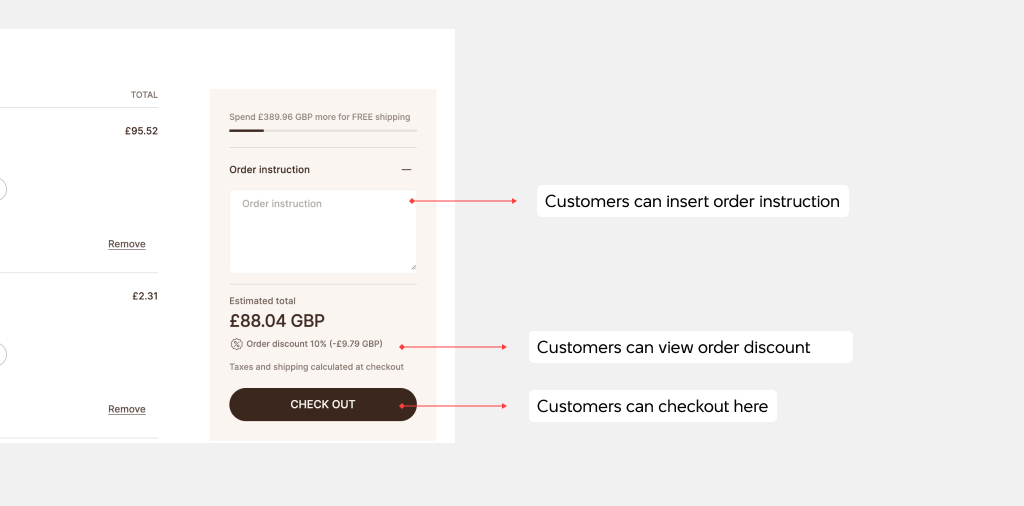
The cart page serves as a dedicated space for customers to review and manage the items they've added to their shopping cart before proceeding to checkout. Similar to other pages of the store, this page can be configured and customized using the wide range of sections available in Redefine. This flexibility allows you to tailor the cart page to meet the specific needs and preferences of your customers.
To edit the Cart section:
- Open the Theme editor, and select Cart from the dropdown at the top.
- Click the Cart section on the left hand side.
There are many features that a customer can use on the Cart page, such as:
- Order instruction: Customers can attach notes on the order
- Discount: Customers can enter a discount code for the order
- Shipping calculator: Customers can see the shipping and delivery rates set out in the Shopify admin under Settings > Shipping and delivery
How to set up the free shipping bar
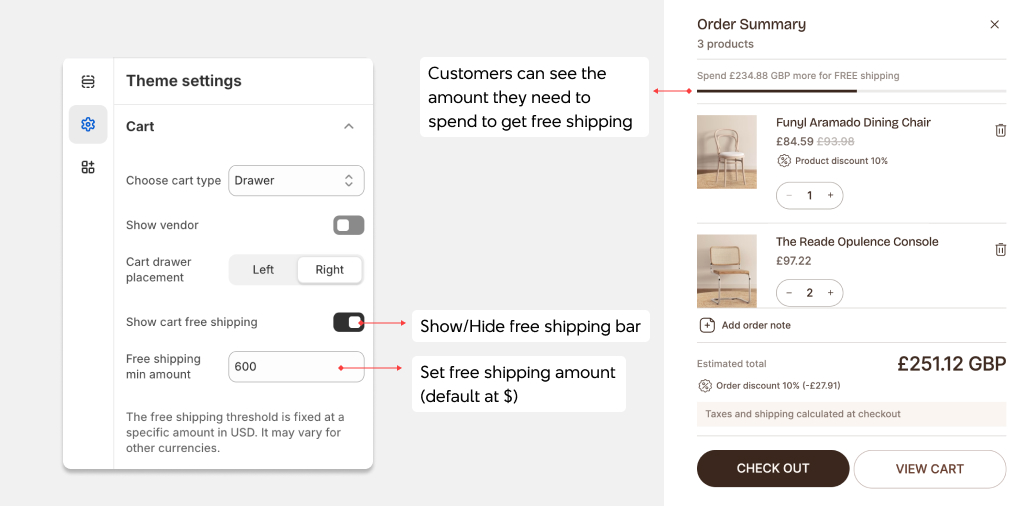
Free shipping bar plays a crucial role in boosting the average order value (AOV) for online stores. By encouraging customers to add more items to their cart to reach the minimum threshold for free shipping, these notifications incentivize larger purchases. As customers strive to avoid shipping fees, they are motivated to increase their cart value, ultimately resulting in a higher AOV for the store.
To configure the free shipping notice in the Theme editor, follow these steps:
- Go to Theme settings > CART.
- Scroll to the "Show cart free shipping" setting.
- Enable the "Show cart free shipping" setting.
- In the "Free shipping min amount" input field, enter the minimum order amount(s) required to qualify for free shipping.
Don't enter the currency, only the number. For example, if you want to set the Free shipping amount to $100, simply input: "100".