Languages & currencies
If you're selling internationally, it's essential that your store is accessible in multiple languages and currencies. Our themes offer comprehensive support for selling in various languages and currencies. However, setting up these features must be done through the Shopify admin area. This ensures that your international customers can browse and purchase from your store with ease, no matter where they're located or what language they speak.
How to add multiple currencies and translations to your theme
In Shopify, setting up currencies and languages is managed through the Shopify admin rather than directly within the theme itself. The theme displays information based on what Shopify provides. Our themes come with language files for specific built-in theme text, such as 'Add to cart' or 'Search' text.
It's important to note that themes cannot automatically translate any text you enter in the Theme Editor or the Shopify admin area, such as product descriptions, page content, or blog articles. For translation needs, we recommend using the Shopify translation app or exploring alternative third-party translation apps. These tools can help ensure your store content is accurately translated to cater to your international audience.
When using 3rd a party app for translations, the app developers have the responsibility to ensure compatibility with all themes on the Shopify theme store. If you encounter any issues while using their app, please reach out to the respective developer for assistance.
How to add languages
To add languages to your Shopify store, you won't do so directly through the theme. Instead, you'll navigate to the Shopify languages page within the admin area. For detailed instructions on adding languages, I recommend referring to the Shopify languages support documentation. This resource will guide you step-by-step through the process, ensuring you can easily expand your store's language options to better serve your diverse customer base.
How to add currencies
To add currencies to your Shopify store, you won't do so directly through the theme. Instead, you'll navigate to the Shopify markets page within the admin area. For detailed instructions on adding currencies, I recommend referring to the Shopify markets support documentation. This resource will guide you through the process step-by-step, ensuring you can easily expand your store's currency options to accommodate your global customers.
How to enable the language/currency selector
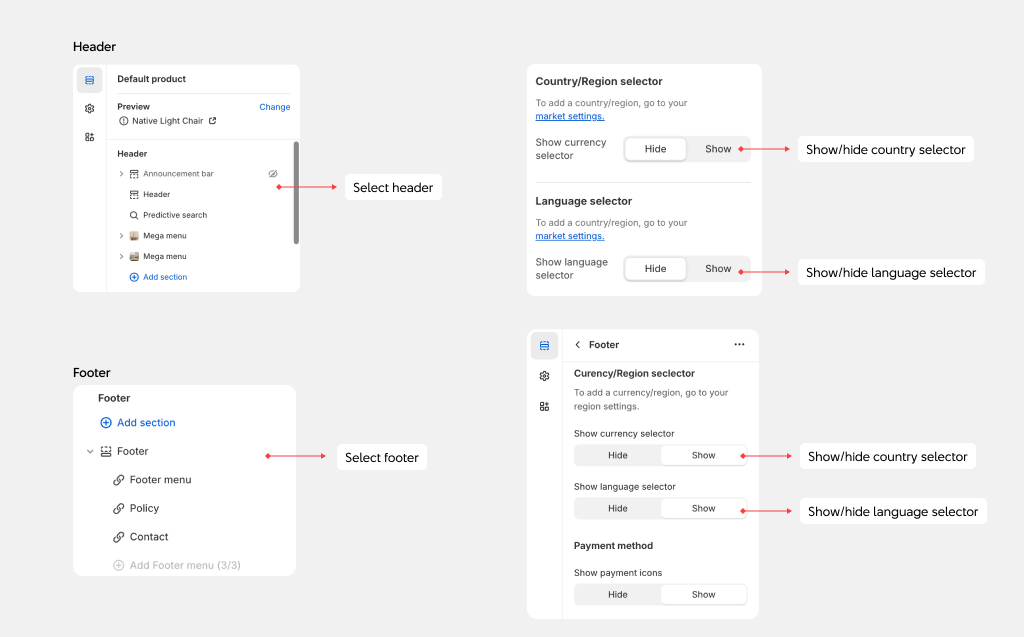
Every one of our themes comes with user-friendly language and currency selectors, seamlessly integrated into either the Announcement bar, Header section, or Footer section, depending on the theme you've chosen.
To locate and activate these language/currency selectors, simply open the corresponding sections within the Theme Editor. Once you've configured the languages/currencies (as explained in the image above), the relevant currency/language options will appear within the selectors.