Mega menu
What is a mega menu?
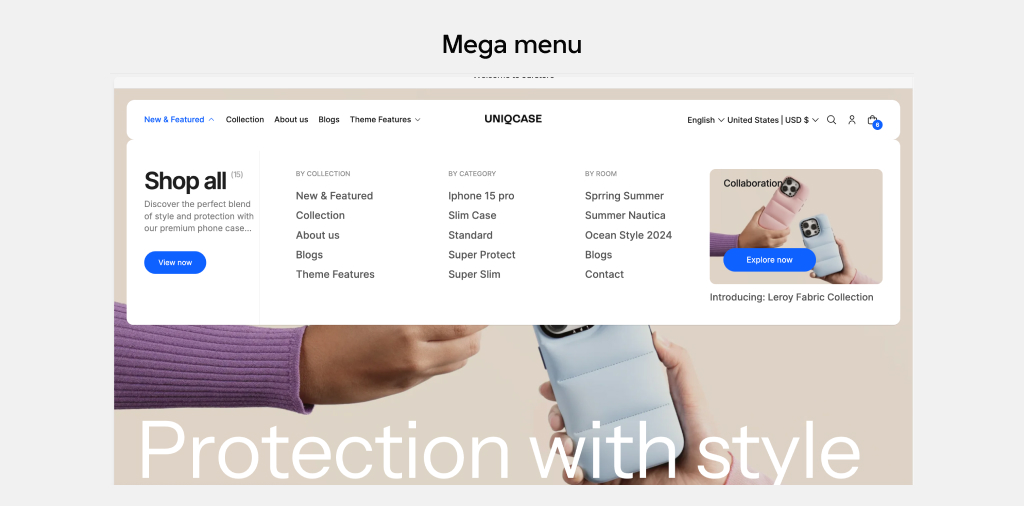
A mega menu is a navigation menu that efficiently organizes numerous links and categories, making it an excellent tool for managing complex menu structures. Implementing the appropriate type of mega menu can significantly enhance the browsing experience for your customers, helping them easily locate desired products or collections.
Futurer offers three distinct types of mega menus, each designed to cater to diverse navigation needs. Additionally, it provides the flexibility to incorporate product and collection , as well as promotional imagery and link, enriching the navigation experience for your customers.
How to set up a mega menu
- Create a nested menu in the Shopify admin area's Online Store > Navigation section. Read How to set up drop-down menus for more.
- Open the Theme Editor, and click on the Header section (You must have selected a menu for your Header at this step)
- Select Add section under the Header section and choose the type of mega menu to use.
- Add more blocks to the Mega menu to create multiple link columns.
- Assign the mega menu to a link in the main menu by choosing the position number of the link into the Menu assignment location setting. (For example, if your Mega menu is on the 1st item of the header, select Item 1)
Why isn't mega menu showing?
Double check if the position you chose matches the position of the link on the Header menu.
How to build a Mega Menu
Let's go through each layout type of Mega Menu
Layout with collection
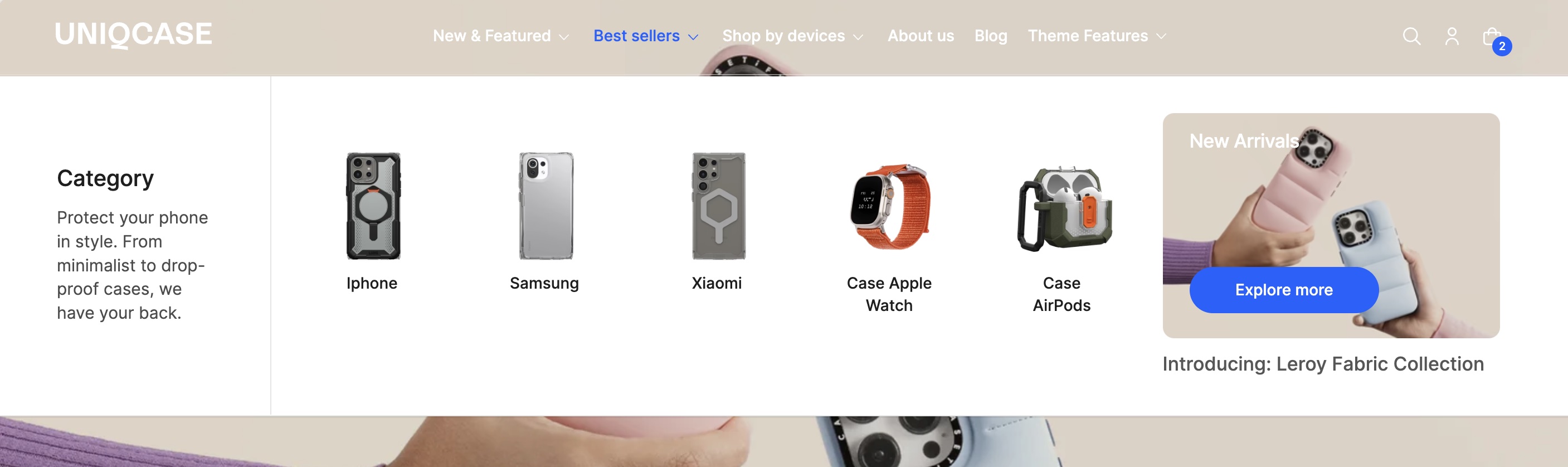
To build this layout, follow the following steps:
- Insert the section Mega menu with options into the Header
- Choose the layout With colleciton
- Select the Menu assignment location by choosing the item
- Then add the following blocks to appear from left to right
- Text (1) -> Insert Heading, Subheading
- Collection item (5) -> Select Collection
- Introducing (1) -> Insert Heading, Subheading, Image, and Button
- Click Save
Layout with link list
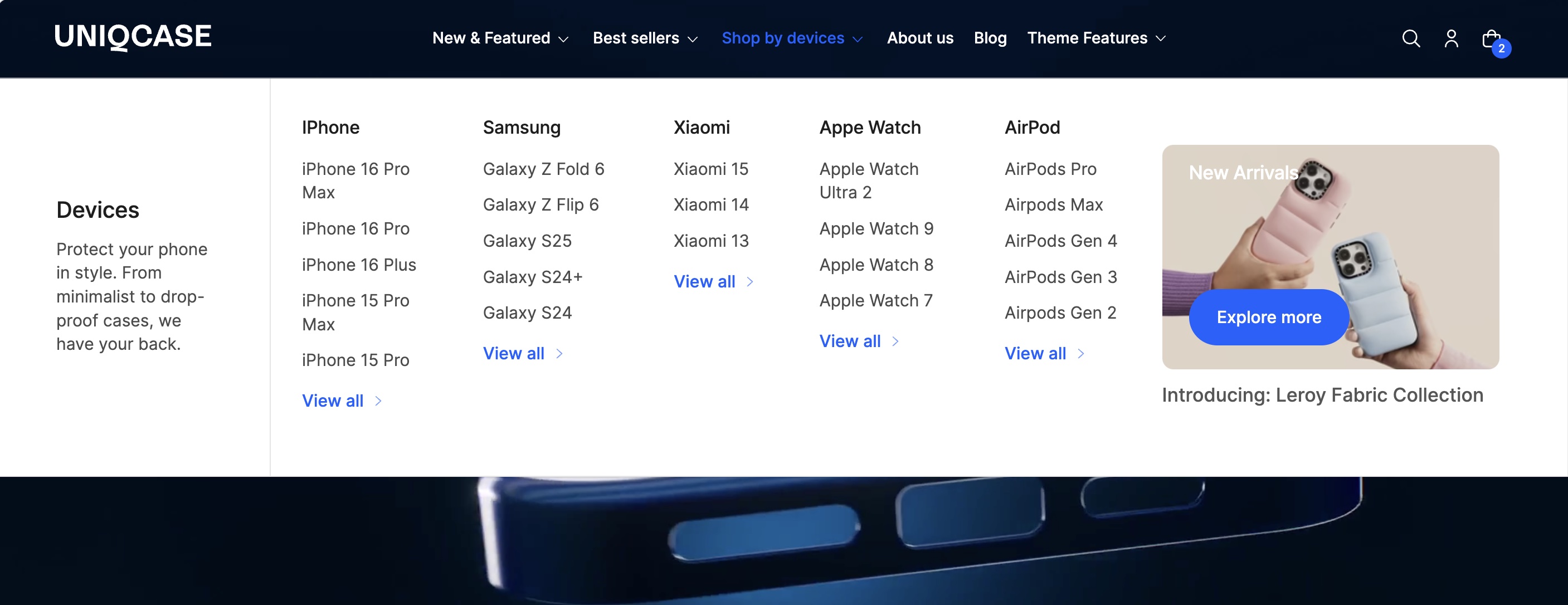
To build this layout, follow the following steps:
- Insert the section Mega menu with options into the Header
- Choose the layout With link list
- Then add the following blocks to appear from left to right
- Text (1) -> Insert Heading, Subheading
- Menu item (5) -> Insert Heading, select Collection, insert Button
- Introducing (1) -> Insert Heading, Subheading, Image, and Button
- Click Save
Layout with both
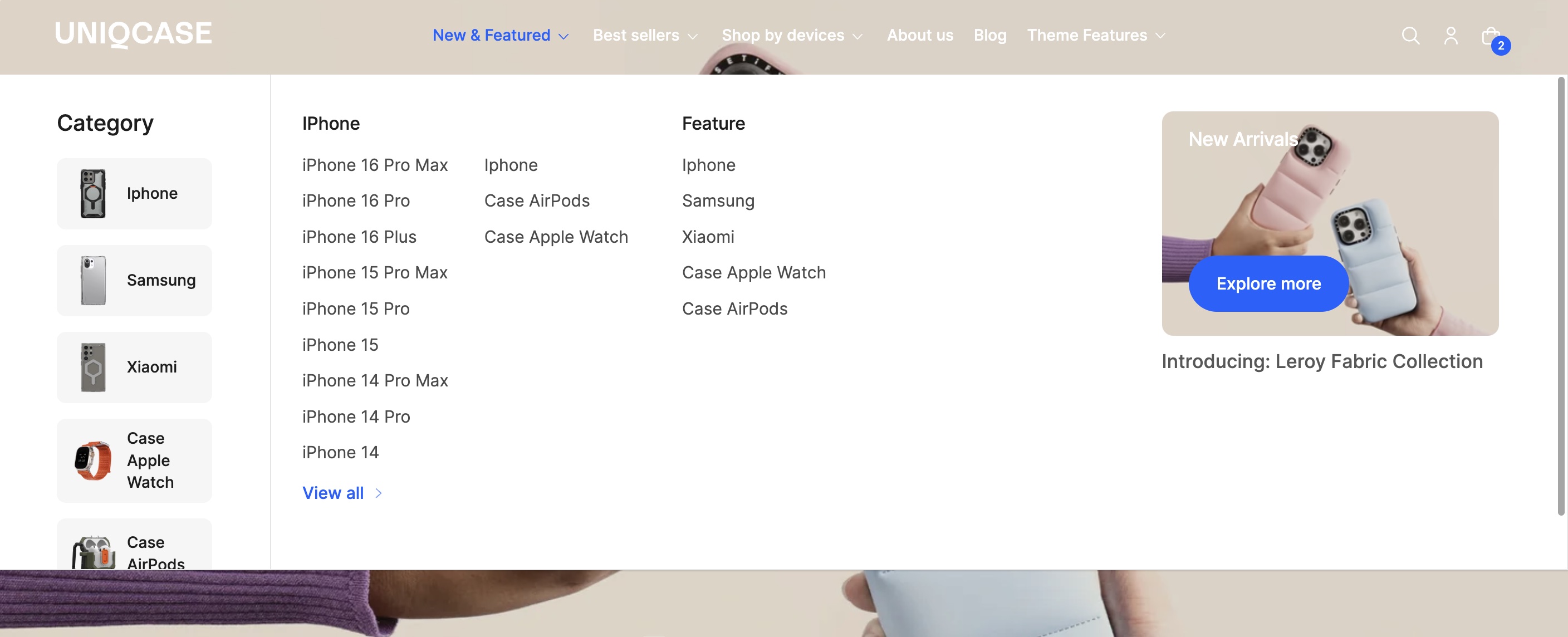
With this layout, you have both Collection and Link lists, suitable for a large number of items. Users can scroll when the heading get larger than the set height.
To build this layout, follow the following steps:
- Insert the section Mega menu with options into the Header
- Choose the layout With both
- Then add the following blocks to appear from left to right
- Text (1) -> Insert Heading
- Collection item (5) -> Select Collection
- Menu item (2) -> Insert Heading, select Collection, insert Button
- Introducing (1) -> Insert Heading, Subheading, Image, and Button
- Click Save