Collection
What is a collection?
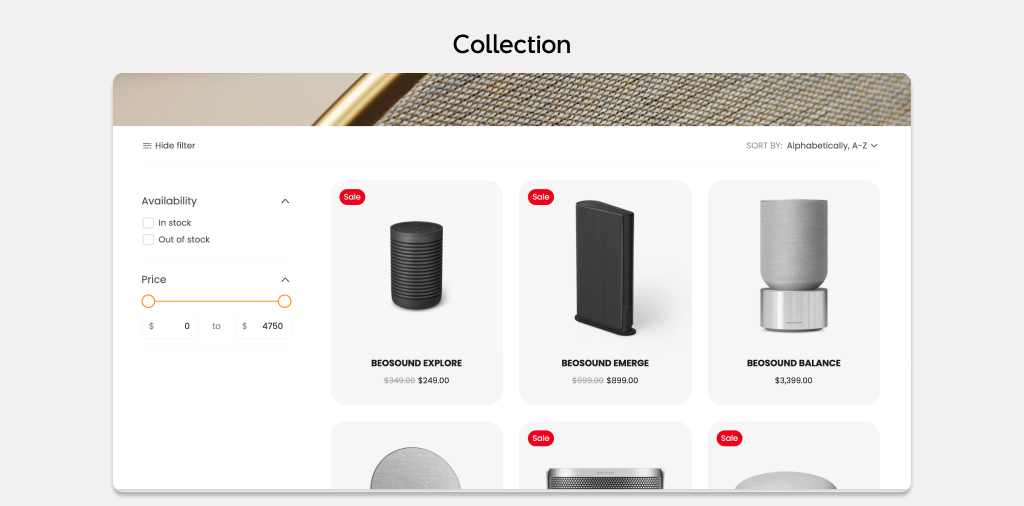
A collection displays all products that are assigned to a particular collection of the store. If you group products into collections, customers can find them more easily.
How to create a collection
The collection of product is shown in a collection page template, which can be assigned to any collection you created. YOu can also create different layouts for different collections.
To create a collection of products, in Shopify admin, go to Products > Collections > Create collection. Refer to Shopify's Collections documentation to learn more.
Two types of collections can be created; an automated collection with selection conditions to automatically manage products, or a manual collection which you can choose products individually.
How to set up a collection section
- Open the Theme editor and choose Collections from the dropdown then select your template (e.g. Default collection)
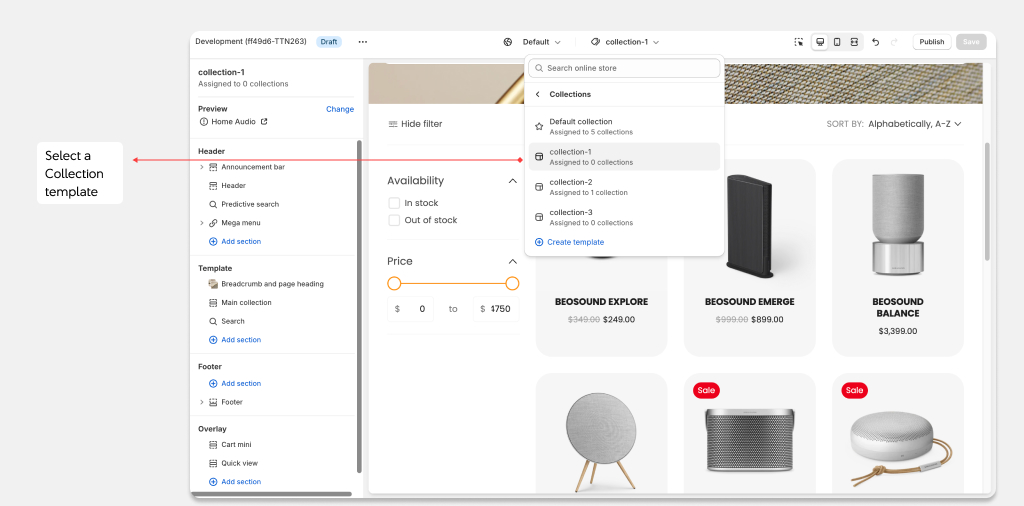
- Click on a Collection page and then select the Main collection section to see settings.
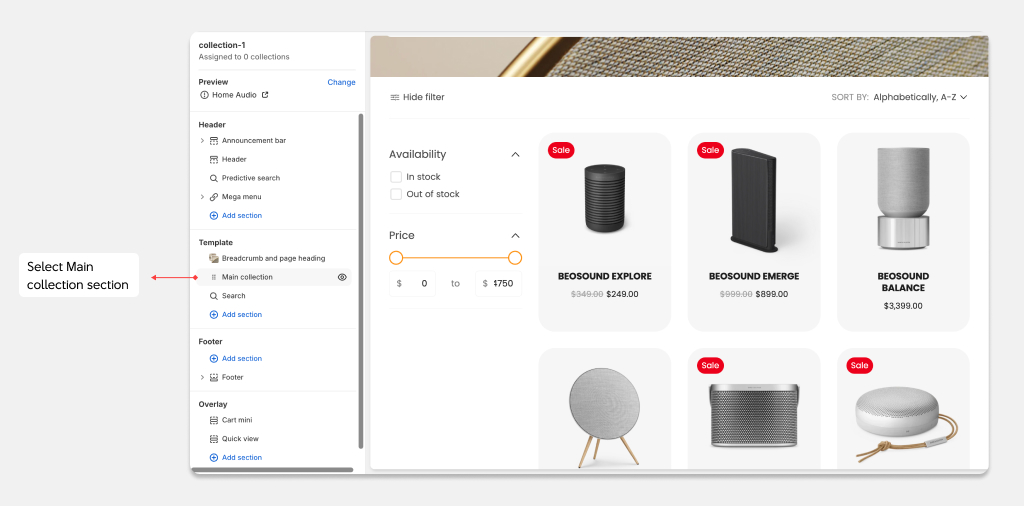
- You can select the number of Product per page or the Number of columns on desktop. Additional settings such as the Color scheme, and Filter layout can be used to customize the section.
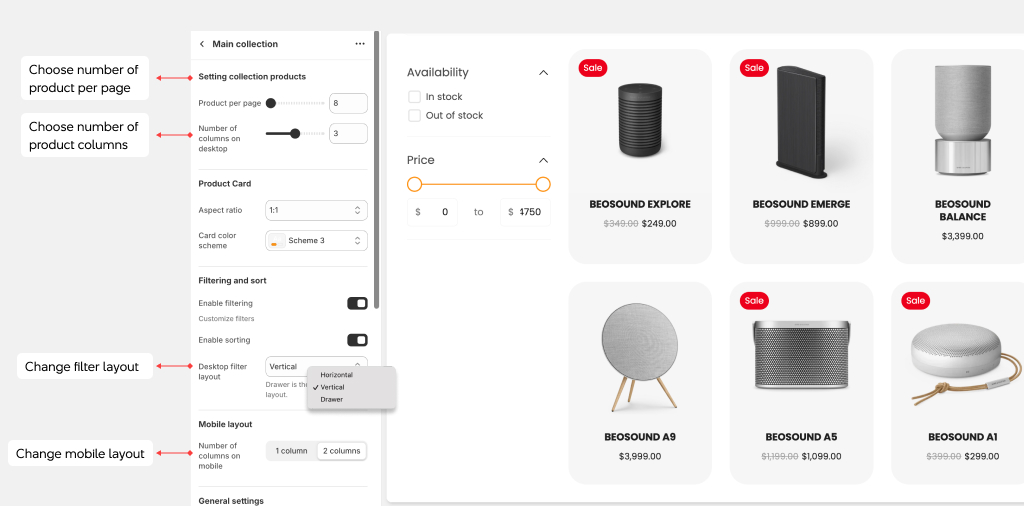
Filter and sort
One of the key options that is expected to be included in a collection page is the functionality enabling the customer to sort products within this collection. There are quite a few settings available for collection pages that are rather helpful in terms of defining the looks and performance of these options; if properly implemented, customers will be able to get to the products they need in the shortest amount of time.
- Navigate to the Theme editor and then select Collectiosn from the dropdown on the top then choose your desired templtate (e.g Default)
- On the Collection pages, you will find collection page settings, click on the collection page you want, scroll down to the Filters settings.
- Click on ‘Filters’ and select "Enable filtering’. The filters are operationalized in the Shopify Search & Discovery app. Check out Shopify Storefront Filtering documentation for details.
- You can change the layout of the filter by Horizontal, Vertical, or Drawer.
- Swatch is displayed only when enabled from settings when choosing the Color style for Variant color.
- You can also enable sorting by clicking on the checkbox for "Enable sorting".