Managing galleries
Learn how to create, organize, and manage your photo galleries effectively.
Gallery overview page
The gallery list is your central hub for managing all galleries. Here you can:
- Edit existing galleries
- Clone galleries to create similar ones quickly
- Delete galleries you no longer need
- Export/Import galleries between stores
- Publish galleries to your store

Import and export galleries
Export gallery
- Choose galleries
- Click the
...button that appear after choose galleries - Choose
Export galleries - Save the exported file
Import gallery
- Click Import button from the gallery list
- Select your exported file
- Choose whether to import images to the new store
- Click Import
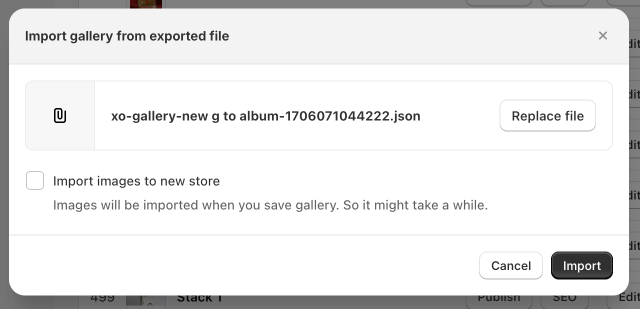
Images location
Images remain in the original store by default. Check Import images to new store to transfer them.