App settings
To access app settings, click Settings from navigation. Here you can change:
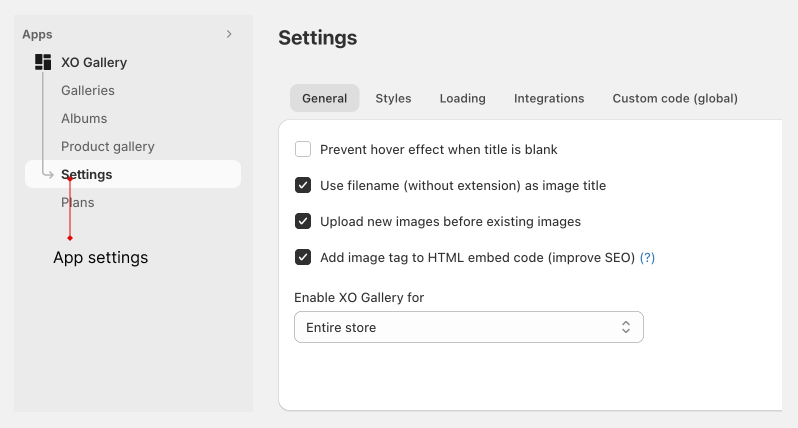
General settings
Prevent hover effect when title is blank: If no title -> no hover effectUse filename (without extension) as image title: When you upload new images, file name will be filled to title field.Add image tag to HTML embed code (improve SEO): This will make app block to print HTML image tags so robot can read it easily.Enable XO Gallery for: If you use XO Gallery for only 1 or 2 pages and don't want XO Gallery code loads on other pages. Choose your pages here.
Custom effects
Effects that appear in effect list when build gallery
Button styles
Button is used for loadmore, view product, hover layer, back to album... In this tab, you can manage all your button styles.
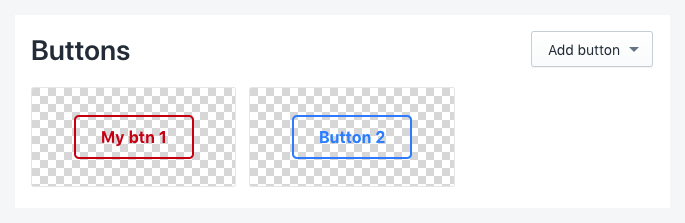
Add new button
- Click Add button and choose a template
- Change button properties, effects, responsive...
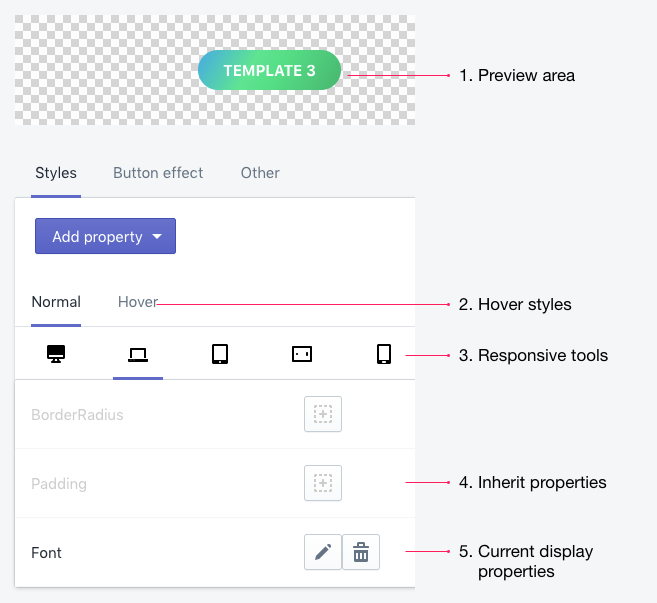
Text styles
Similar to button, text style can be use for title, description,...
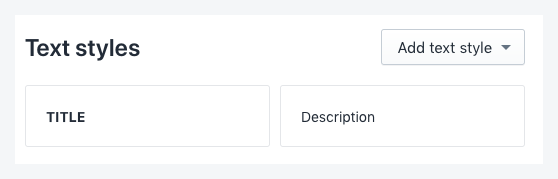
Add new text style
- Click Add text style and choose a template
- Change text properties, responsive... to fit your need
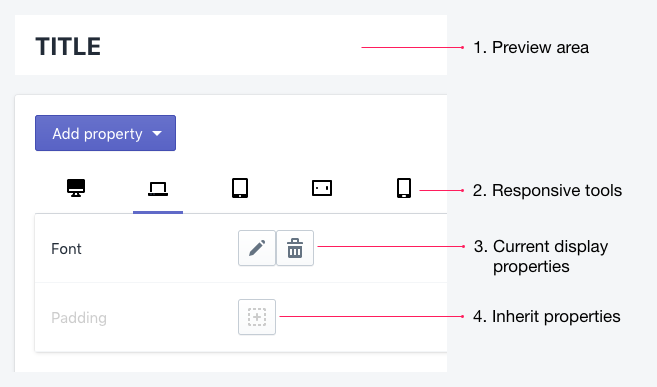
Use text style
When editing a gallery, click to choose a text style that you created.
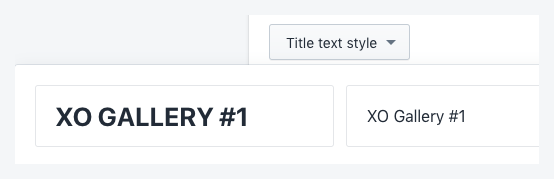
Custom loading
You can change gallery loading icon and icon color here. We provide custom HTML/CSS in case you don't like 9 existing icons.
Custom code
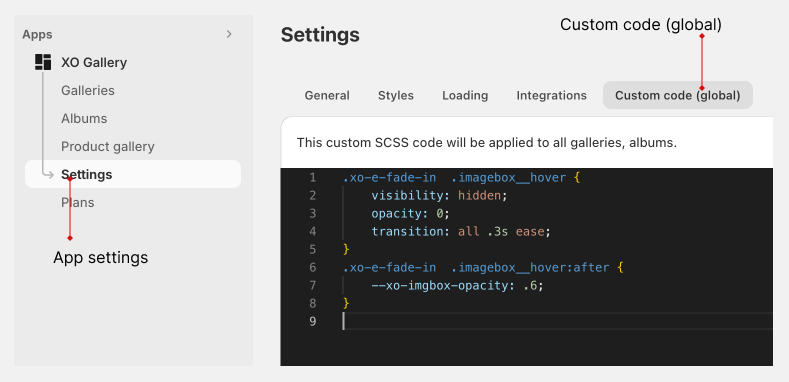
Add custom CSS/SCSS code for all galleries in your store.