Managing galleries
Learn how to create, organize, and manage your photo galleries effectively.
Gallery overview page
The gallery list is your central hub for managing all galleries. Here you can:
- Edit existing galleries
- Clone galleries to create similar ones quickly
- Delete galleries you no longer need
- Export/Import galleries between stores
- Publish galleries to your store

Creating a new gallery
- Click Add new Gallery from the gallery list
- Give your gallery a descriptive name
- Upload your images
- Configure your settings
- Click Save
Working with images
Uploading images
You can add images to your gallery in several ways:
- Upload from computer: Drag and drop or click to select files
- From Shopify files: Choose existing images from your file library
- From products: Import images directly from your product catalog
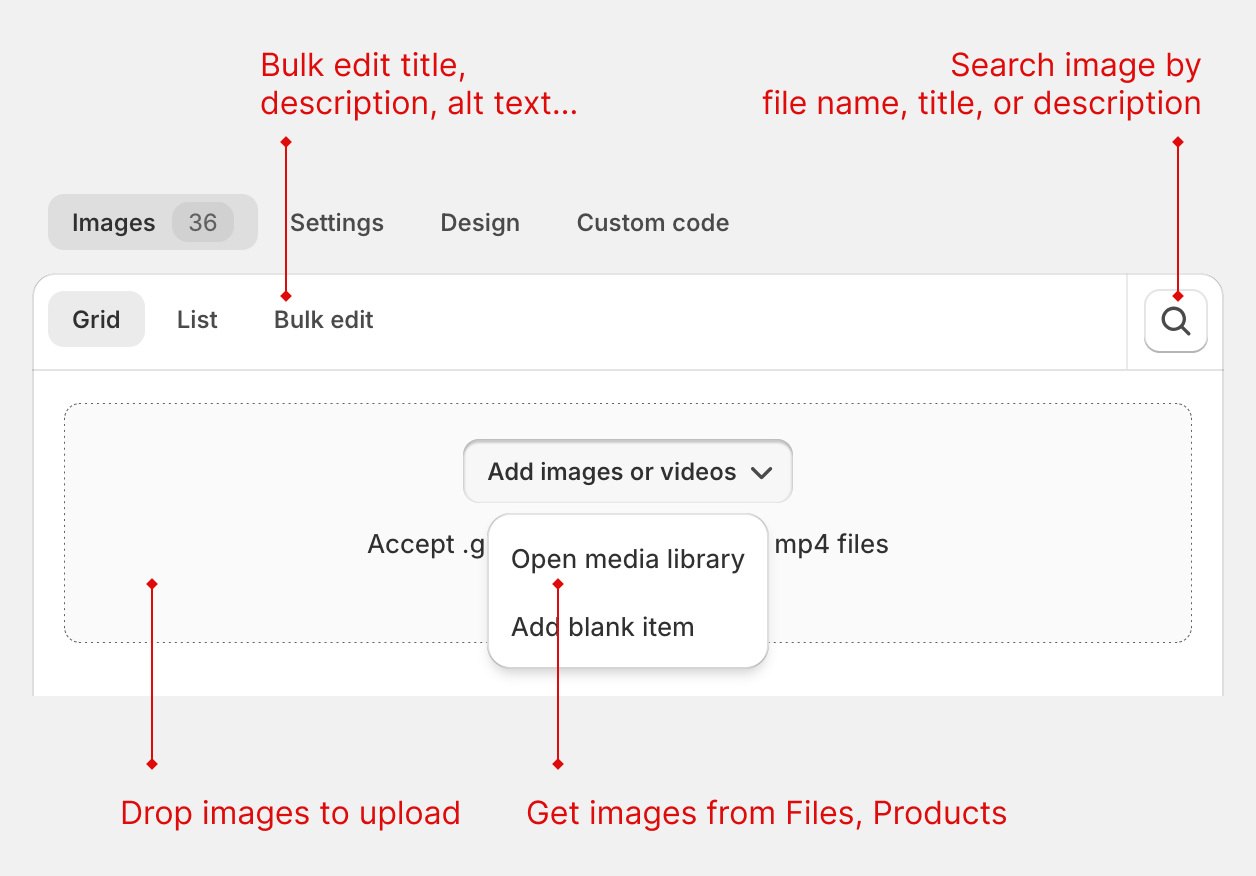
Image settings
Click on any image to customize it:
Content settings
- Title: Add a title that appears on hover
- Description: Add detailed description text
- Video: Add YouTube or Vimeo video URL to show in popup
Image settings
- Filter: Assign filter categories (if filtering is enabled)
- Link: Set where clicking the image leads
- Alt text: Add SEO-friendly alternative text
- Custom dimensions: Set specific width/height ratios
- Hover effect: Choose individual hover effects per image (only available if gallery hover effect is not "Hover dir")
- Device visibility: Show/hide on desktop, tablet, or mobile
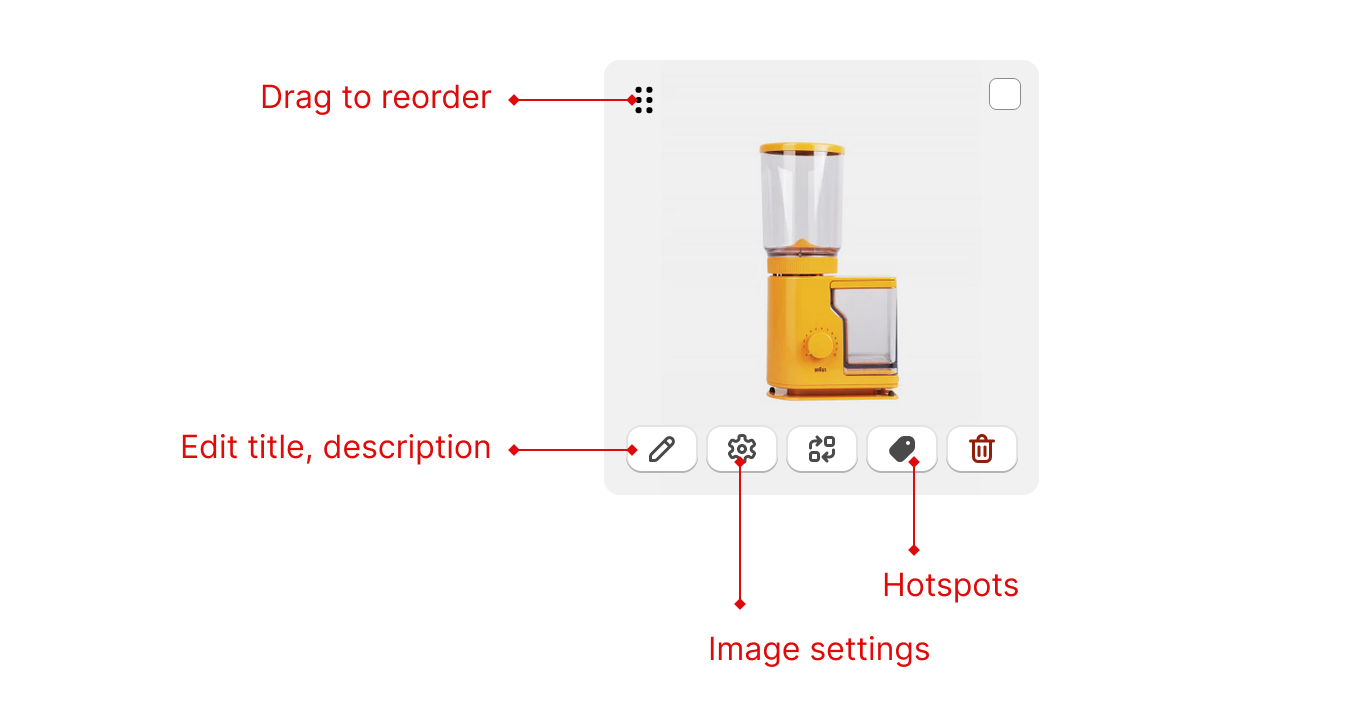
Image requirements
| Attribute | Requirement |
|---|---|
| File size | Maximum 6 MB |
| Resolution | Maximum 20 MP |
| Aspect ratio | Between 100:1 and 1:100 |
| File formats | JPEG, PNG, WEBP, HEIC, GIF |
Gallery settings
Access gallery settings by clicking Settings when editing a gallery.
Gallery types
Choose the layout that best fits your content:
- Grid: Perfect squares in rows and columns (great for products)
- Masonry: Pinterest-style layout preserving image proportions
- Stack: Images arranged in columns that wrap to new rows
- Justified: Flickr-style layout with consistent row heights
- Carousel: Sliding images, perfect for featured content
- Slider: Similar to carousel but includes thumbnails

Interactive features
Popup settings
- Choose popup animation effects
- Adjust background opacity
- Show/hide image captions
- Add descriptions to captions
- Limit number of displayed items
Load more feature
Perfect for galleries with many images - show a few initially, then load more on demand.
Image filtering
Add filter categories to help visitors find specific images. Available for Grid, Masonry, Stack, and Justified layouts.
Image display options
Image order
- Normal: Follow upload order
- Reverse: Reverse the upload order
- Random: Display images in random order each visit
Thumbnail settings
- Set thumbnail width for faster loading
- Enable image cropping for consistent sizes
- Control lazy loading behavior
Images are cropped from center and cannot be upscaled beyond original size.
Import and export galleries
Export gallery
- Choose galleries
- Click the
...button that appear after choose galleries - Choose
Export galleries - Save the exported file
Import gallery
- Click Import button from the gallery list
- Select your exported file
- Choose whether to import images to the new store
- Click Import
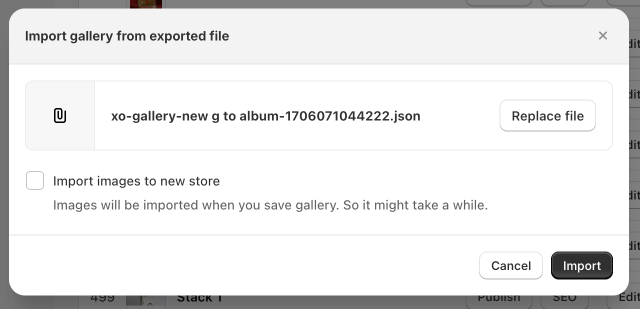
Images remain in the original store by default. Check Import images to new store to transfer them.
Next, learn about gallery types and layouts in detail.