Quick start
Here are the steps to quickly start using XO Story feeds.
Step 1: Create your first story:
Click on the New story button.
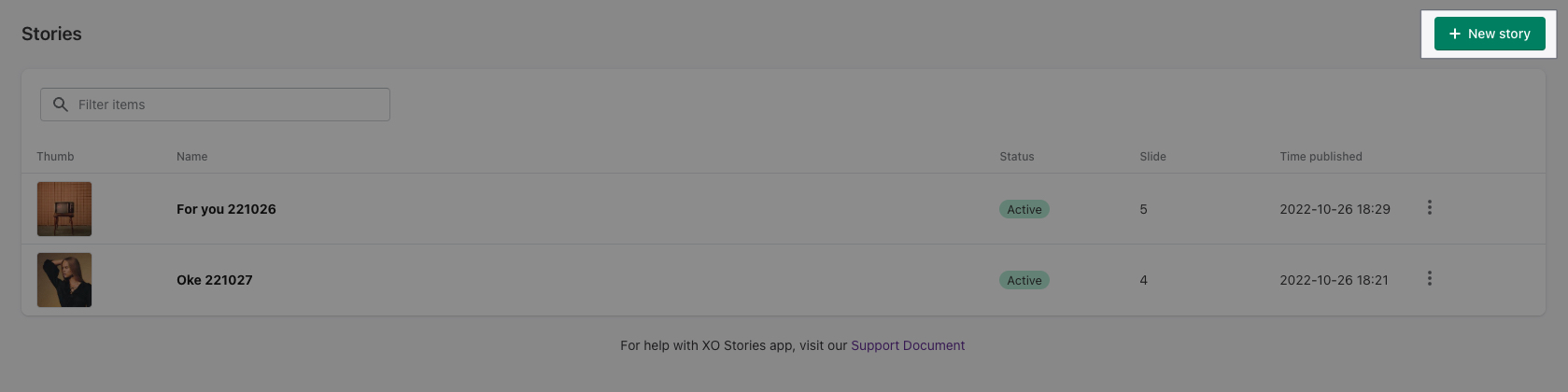
1.1. Edit story:
A popup will appear so you can select slides to add into the story. Select as many as you like, then click Choose.
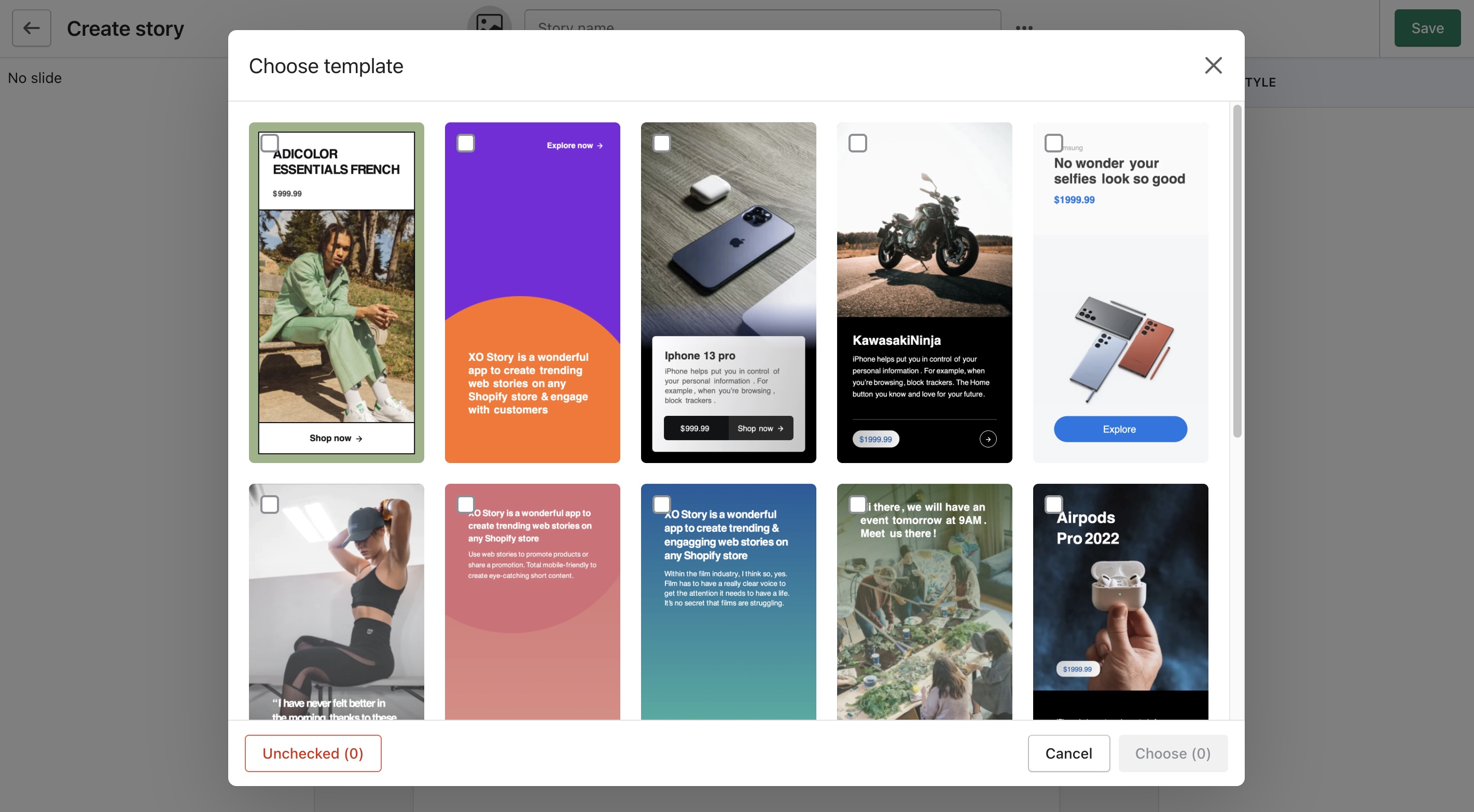
With slides inserted, you can edit the story as you like, such as choosing a product to load information automatically.
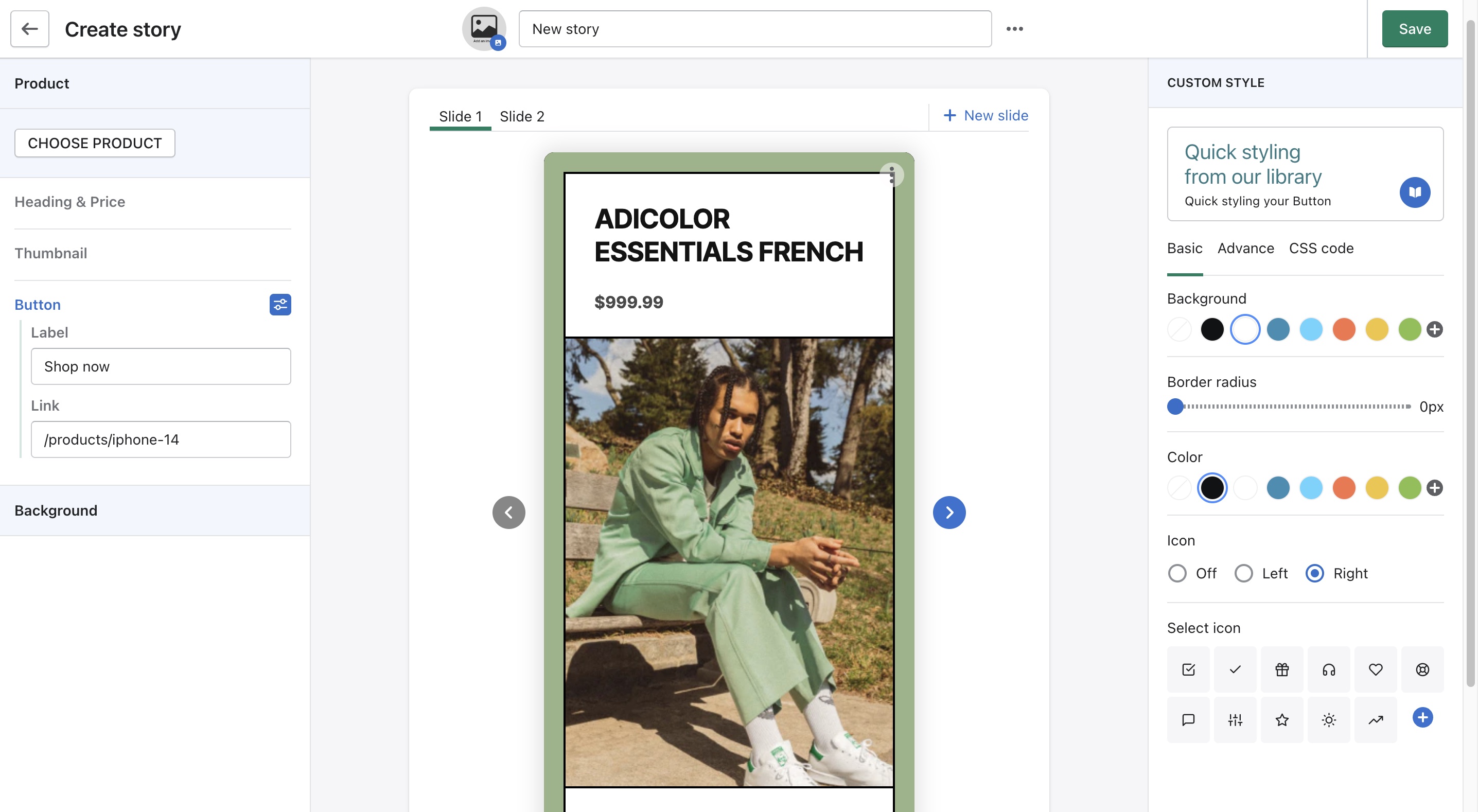
1.2. Publish:
Write in the name of the story.
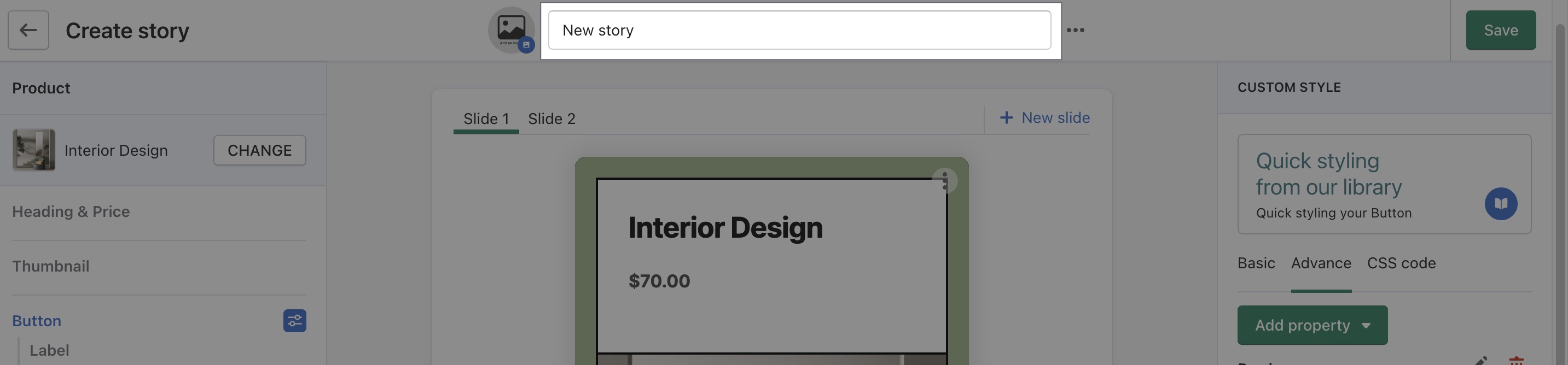
Choose a cover thumbnail by clicking on the image button. Click Save to save your cover, like mine with a cute kitty.
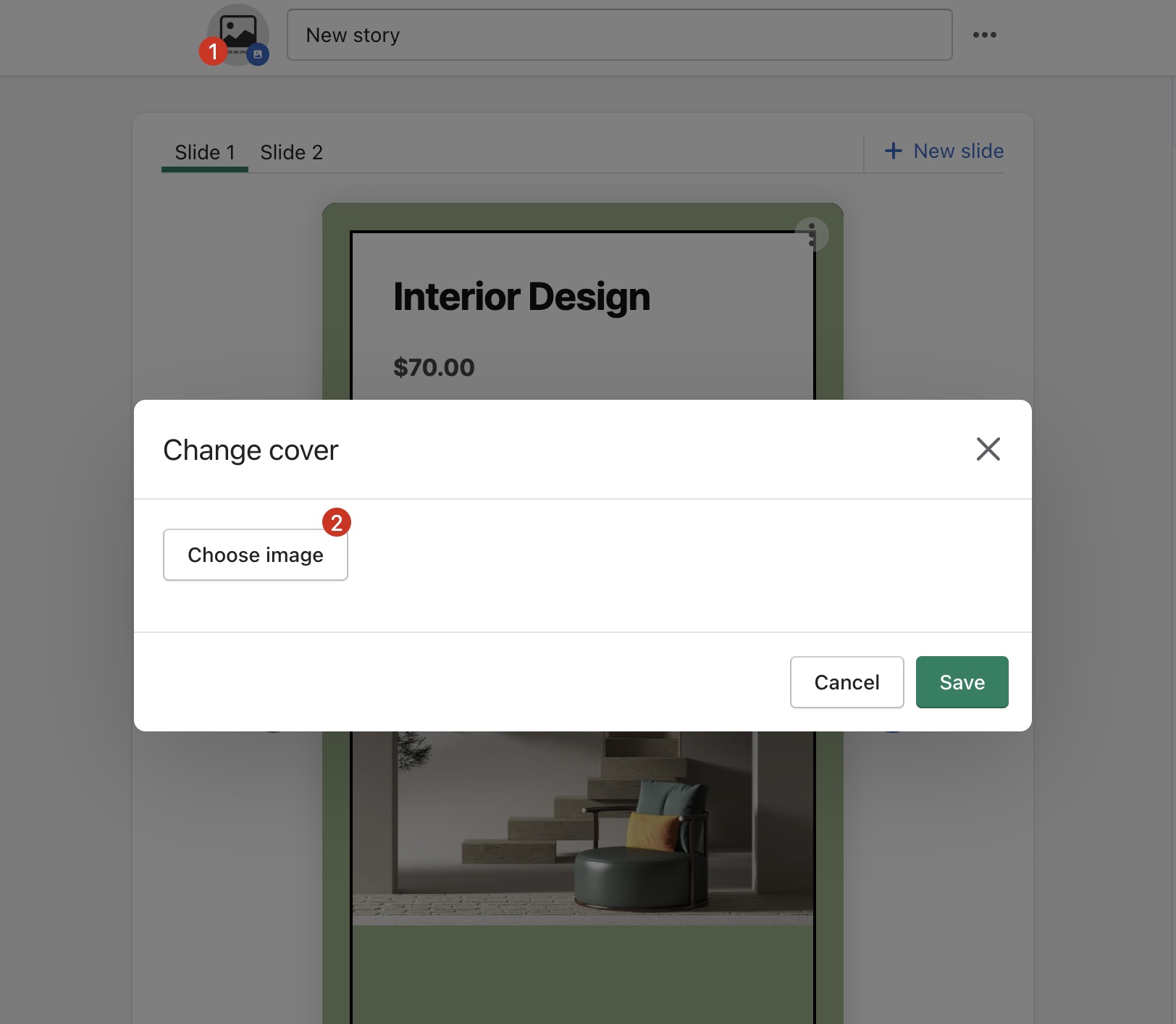
You can also add hashtags to manage stories by tags.
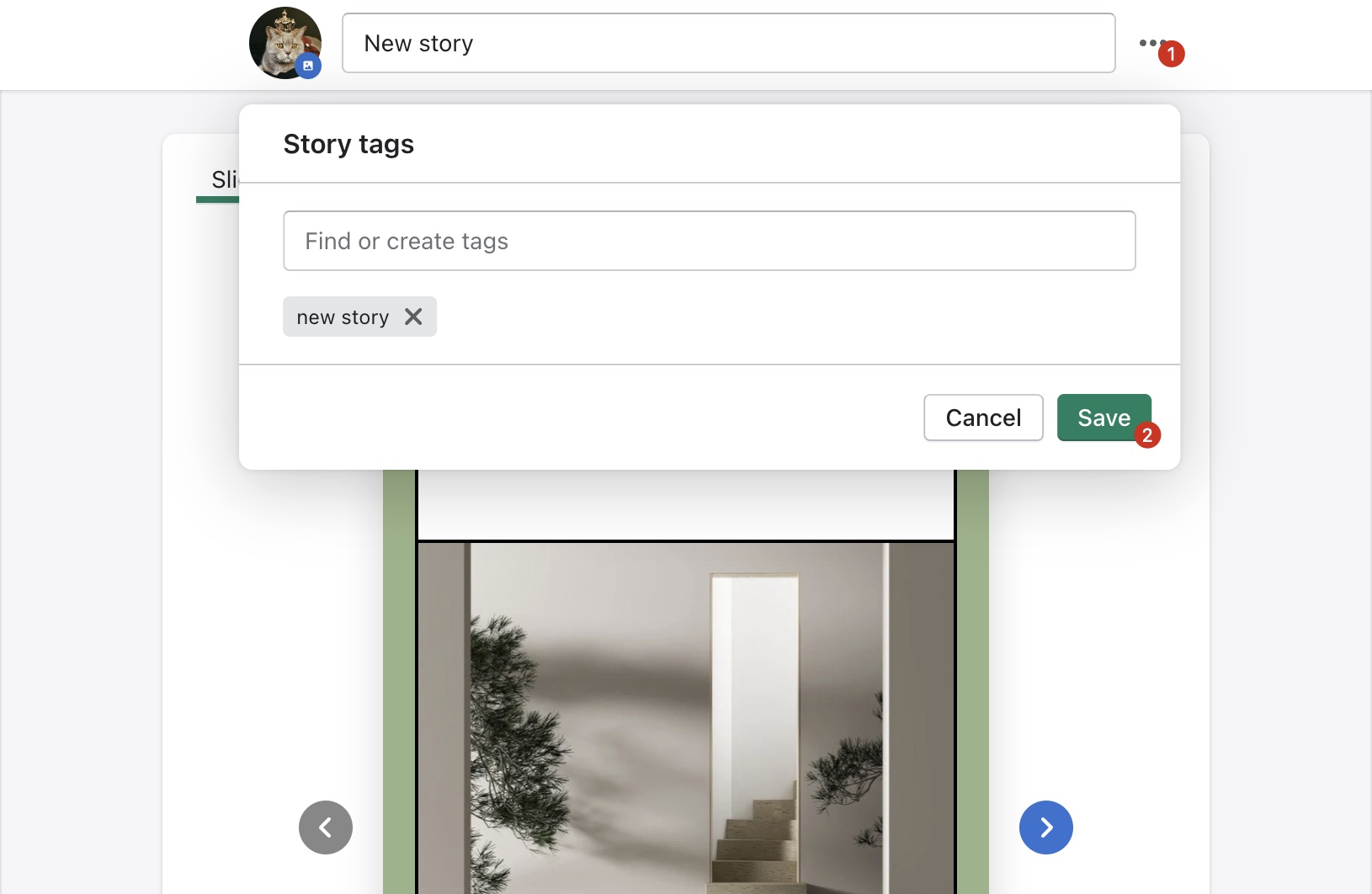
Then, click on the Save button to publish the story.
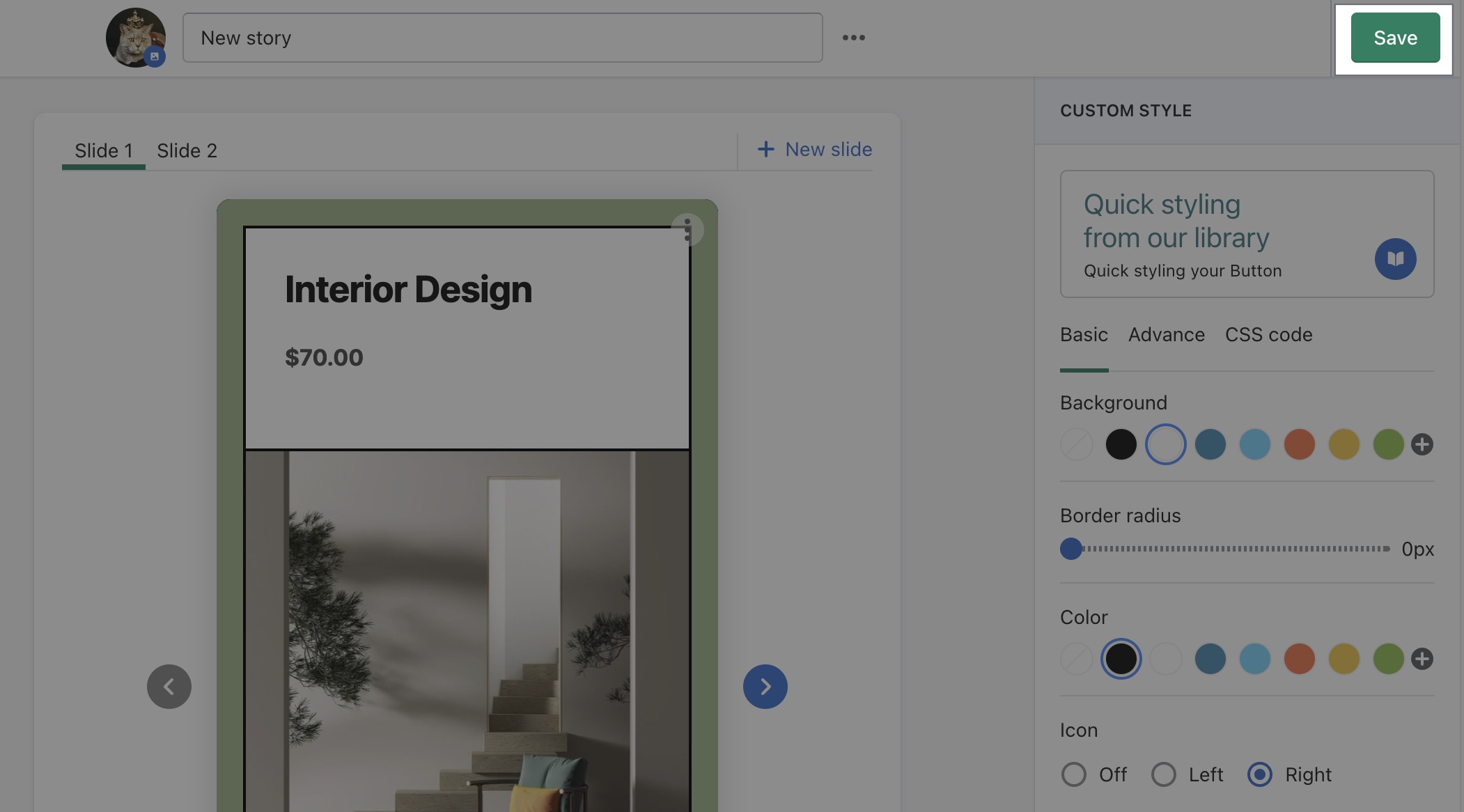
The story will now be added to the default feed, that you can use the ID to enable on the theme.
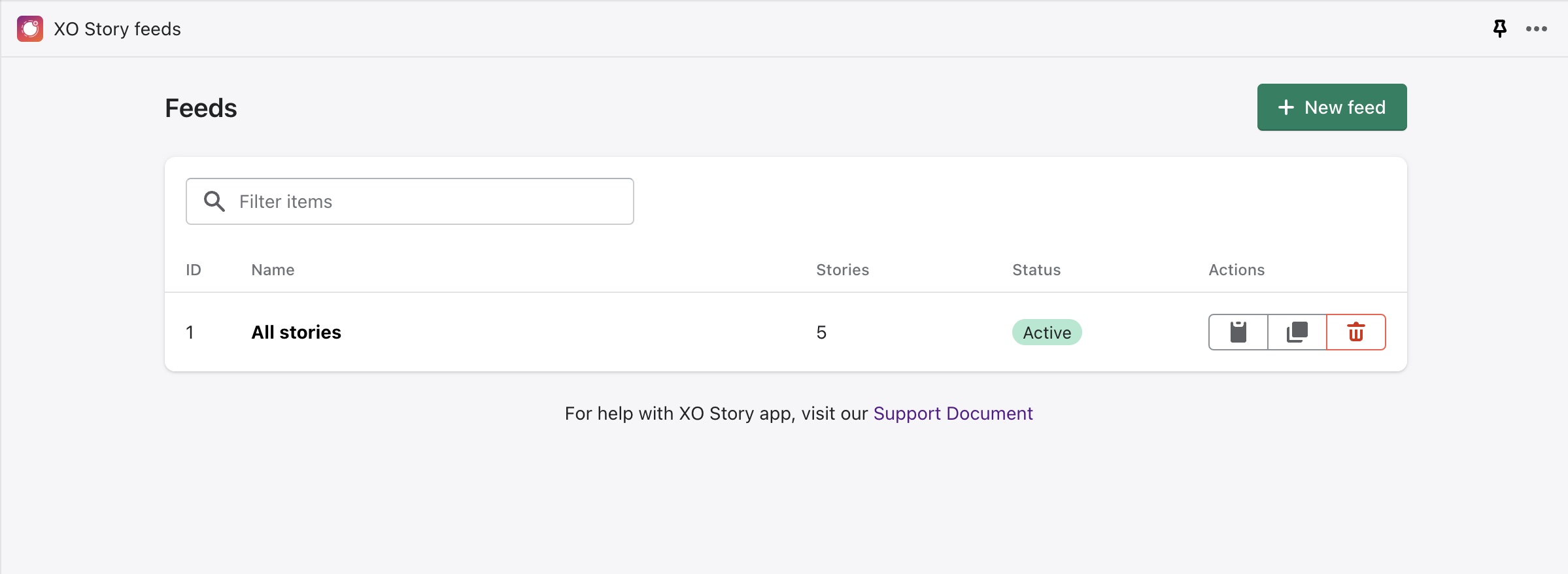
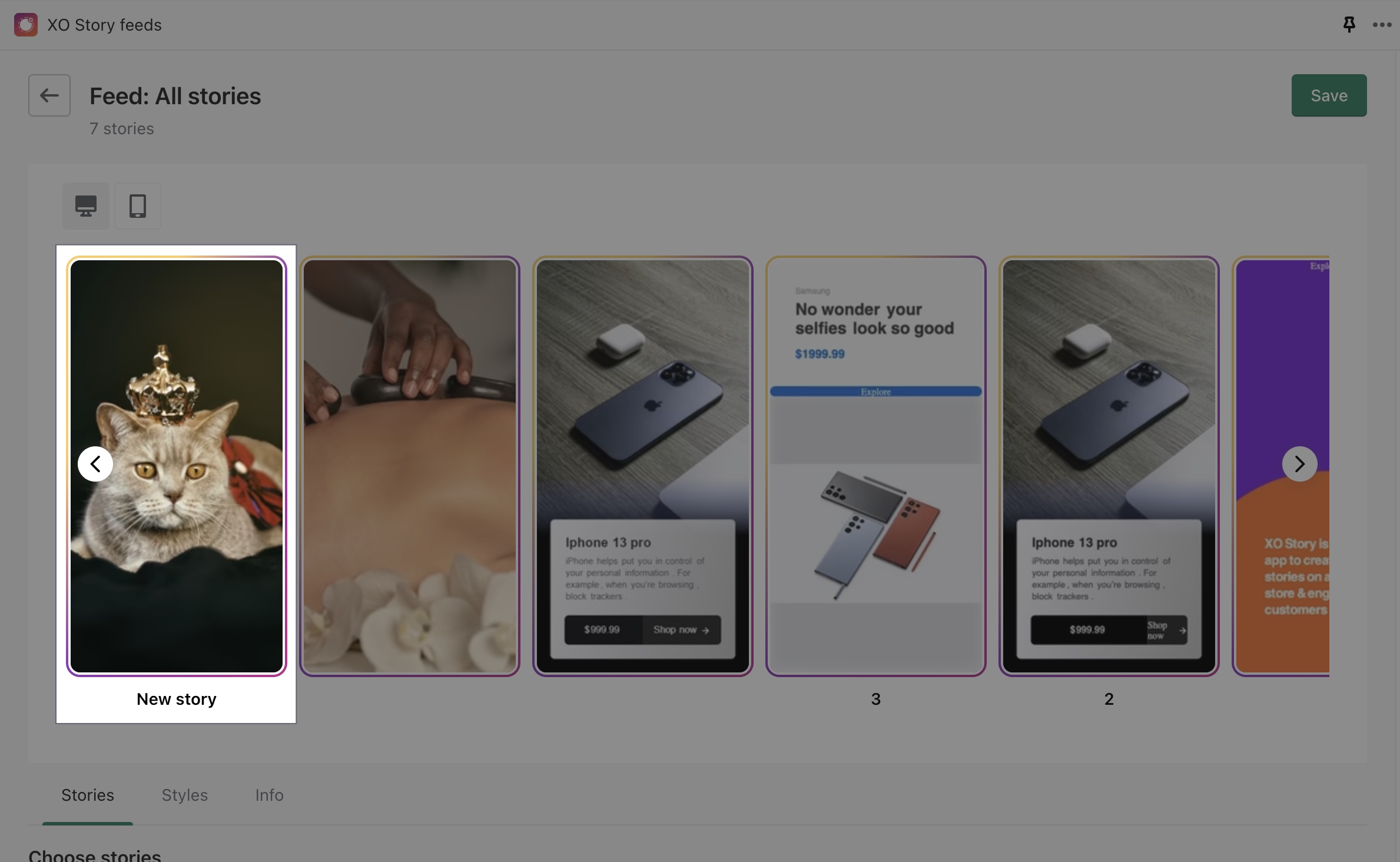
Step 2: Show feeds on the theme
After having a feed to show on your website., you need to enable the app in the Theme Customizer.
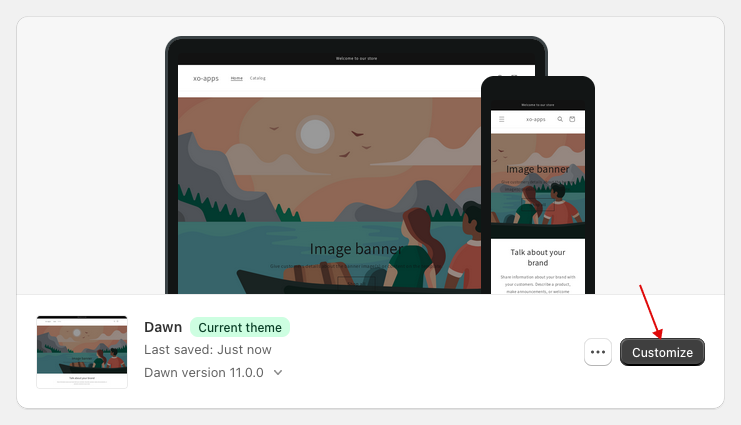
Go to Theme Customizer, then enable the app, you can then add the app to any page on your website.
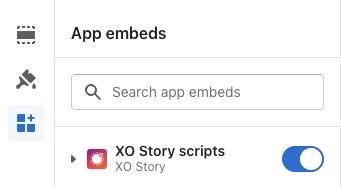
Here, you can add the id of the feed to show stories on your store.
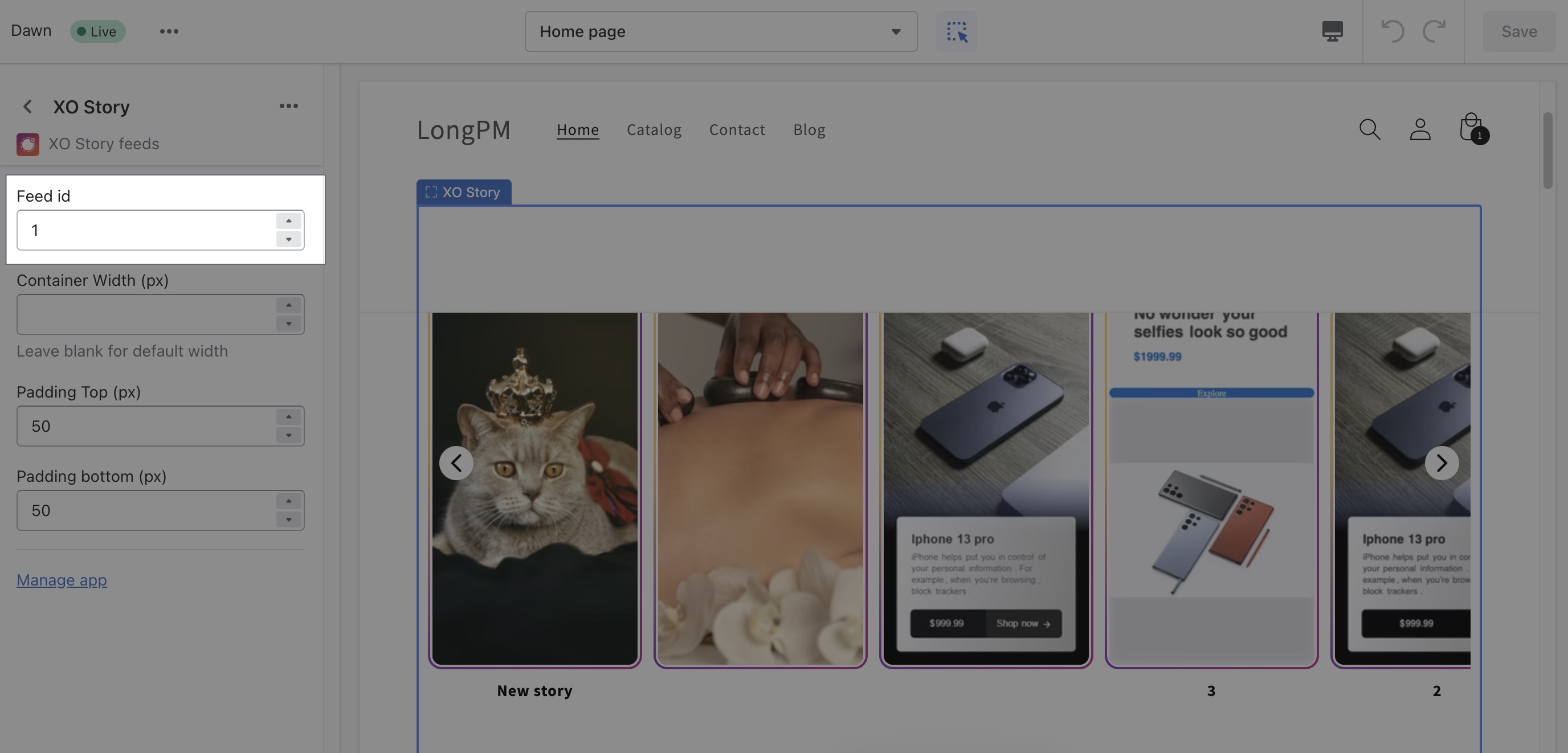
Step 3: Check your story out
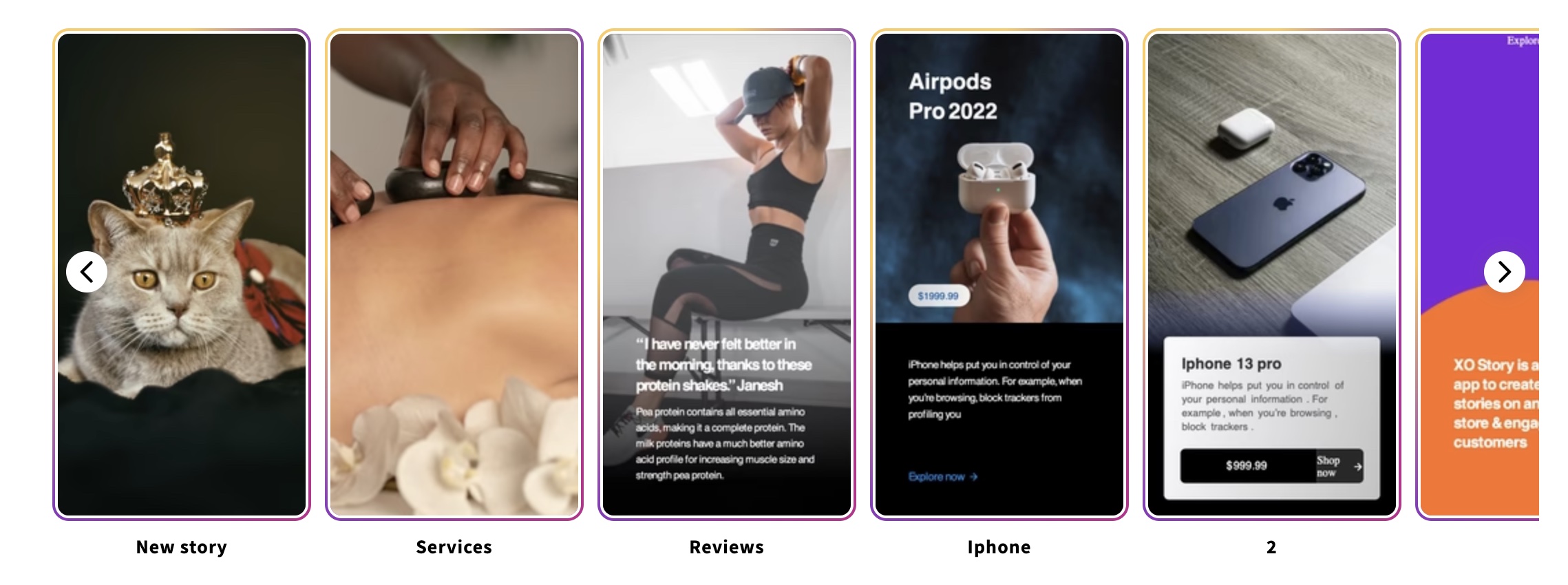
Now, you should see your story appearing on the storefront. Go see if you want to change anything. If you do, go to Stories to edit the story, then click on Save to finish the updating progress.