Shoppable galleries
Transform your galleries into powerful sales tools with product hotspots and interactive shopping features.
What are shoppable galleries?
Shoppable galleries let visitors click directly on products in your images to view details, pricing, and purchase options. This creates an immersive shopping experience that converts browsers into buyers.
Perfect for:
- Product lifestyle photos showing items in use
- Outfit coordination where multiple products are featured
- Room inspiration with furniture and decor items
- Model photography showcasing multiple accessories
Pro Feature
Hotspots and shoppable galleries require a Pro plan subscription.
Adding product hotspots
Step 1: Open image settings
- Edit your gallery and click on an image
- Go to Image settings > Hotspot tab
- Start adding your products or custom links
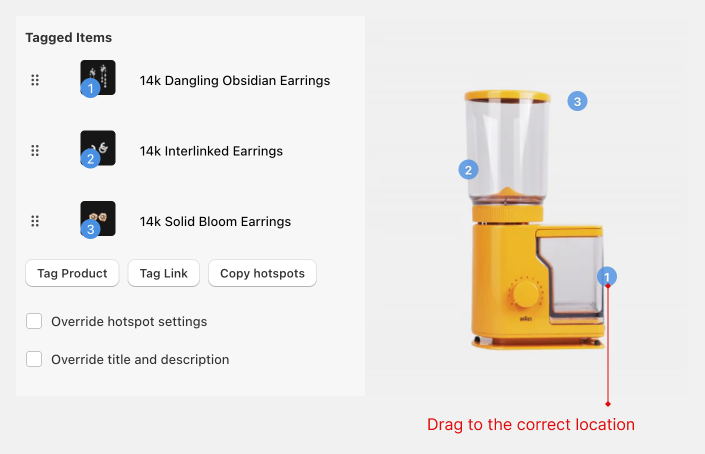
Step 2: Tag products
- Search and select products from your Shopify catalog
- Add custom links to external products or pages
- Set hotspot visibility - show with or without numbers
- Write descriptions for each tagged item
Step 3: Position hotspots
- Enable hotspot display to show clickable points on your image
- Drag hotspots to position them over the relevant products
- Preview the result to ensure hotspots are accurately placed
Hotspot management
Copy hotspots between images
Save time when multiple images feature the same products:
- Open Image settings > Hotspot for the source image
- Click Copy hotspots
- Open Image settings > Hotspot for the target image
- Click Paste hotspots
Hotspot display options
- Show hotspot numbers: Numbered points (1, 2, 3, etc.)
- Show hotspot dots: Simple clickable dots
- Hide hotspots: Products still appear in popup, but no visible hotspots
Enhanced shopping features
"View more" buttons
Add prominent call-to-action buttons for each tagged product:
- Go to Settings tab in your gallery
- Enable Tagged product view more button
- Customize the button text (e.g., "Shop Now", "View Product")
- Choose your button style from your saved button styles
Product information display
When visitors click hotspots or view images in popup:
- Product names and descriptions
- Pricing information (if available)
- Direct links to product pages
- Custom messaging or promotional text
Shoppable gallery best practices
Photography tips
- Use lifestyle images that show products in context
- Ensure good lighting so products are clearly visible
- Leave space around products for hotspot placement
- Show products being used rather than just displayed
Hotspot placement
- Position precisely over the actual product in the image
- Don't overcrowd - use 3-5 hotspots maximum per image
- Make hotspots obvious but not overwhelming
- Test on mobile to ensure hotspots are easily tappable
Product selection
- Tag all visible products that you sell
- Include complementary items to increase average order value
- Update regularly to reflect current inventory
- Use accurate descriptions to set proper expectations
Advanced shoppable features
Custom link hotspots
Beyond Shopify products, you can add hotspots for:
- External product pages
- Brand partner websites
- Related blog posts or content
- Email signup forms
- Social media profiles
Integration with collections
Link hotspots to:
- Product collection pages for broader browsing
- Related product recommendations
- Seasonal or themed collections
- New arrival sections
Common use cases
Fashion and apparel
- Complete outfit galleries with each item tagged
- Seasonal lookbooks showing coordinated pieces
- Accessory showcases with jewelry, bags, and shoes
Home and decor
- Room inspiration galleries with furniture and decor
- Kitchen setups with appliances and accessories
- Garden displays with plants and outdoor furniture
Beauty and cosmetics
- Makeup tutorials with each product tagged
- Skincare routines showing step-by-step products
- Color palettes with individual shade selections
Shoppable gallery tips
- For conversion: Place hotspots on your best-selling items first
- For discovery: Include related products visitors might not know about
- For engagement: Use lifestyle images that tell a story
- For mobile: Test hotspot placement on smaller screens
Next, explore custom styling options for advanced design control.