Futurer Theme Documentation

Welcome to the Futurer theme user documentation. If you have any questions about theme features, configuration or bug fixes, then you should find it here. If you can’t find the answer you need, contact us through our email [email protected]
How to install Futurer theme
Directly from the website
When you install Futurer theme from our website, follow these steps:
- Download the zip file from the website
- Install the file inside to your website
- Use our app to finish the installation process and manage the updates.
On the Shopify Theme Store
To install Futurer, complete the following steps:
-
At the store’s admin, go to Sales channels > Online store > Themes > Theme library.
-
At Theme library, click on Add theme and choose Visit Theme Store.
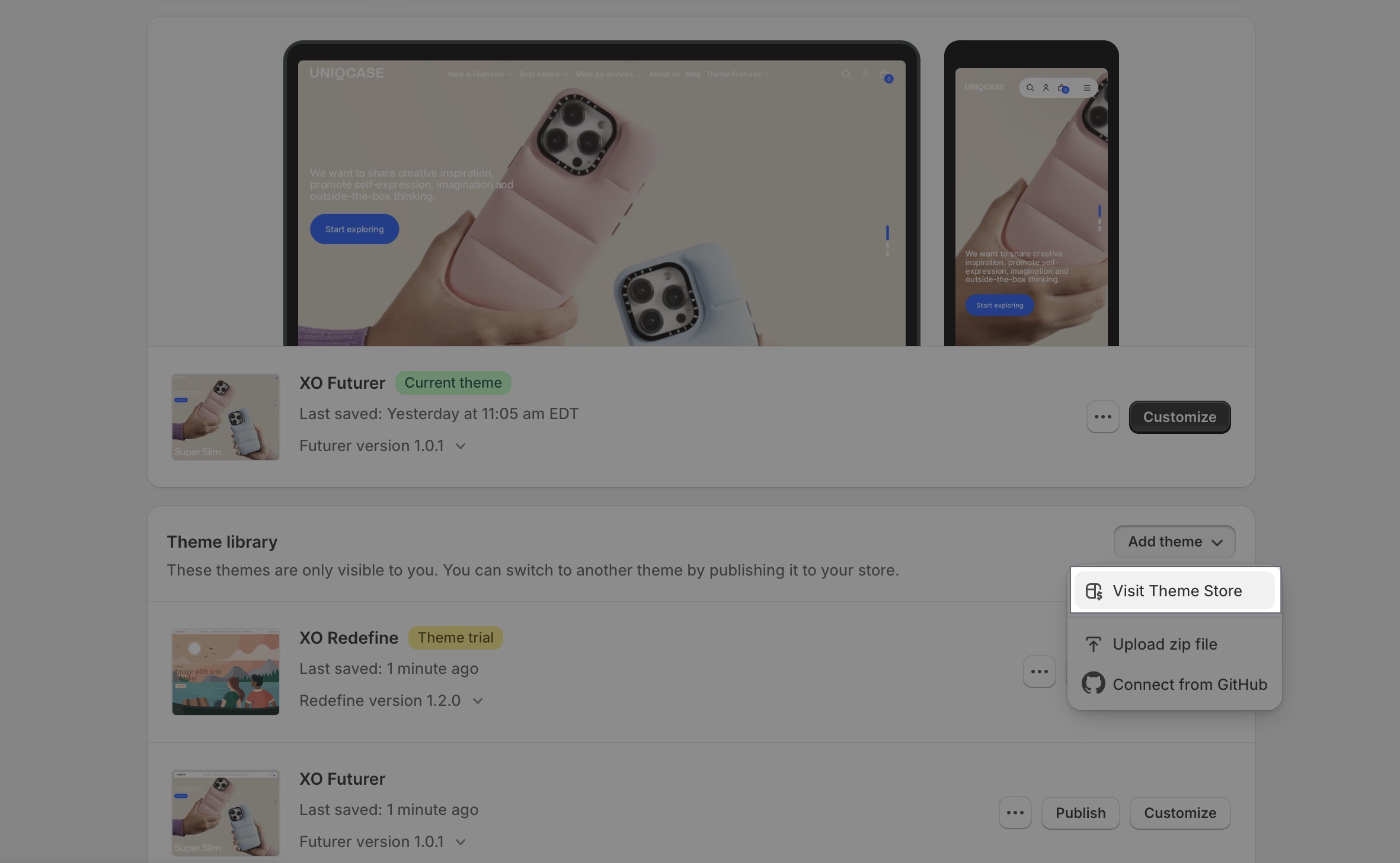
-
Enter Futurer as the search term into the Search bar.
-
Select Futurer, then click on Try theme.
-
Now, confirm if Futurer is listed in your Theme library.
-
You have several actions to take with a theme, including:
- Preview. Apply Futurer to your store temporarily, to see its appearance.
- Buy. Purchase Futurer.
- Customize: Edit Futurer as you want with in-depth settings
- Remove. Delete Futurer from your theme library.
- Publish: Apply Futurer theme to your store
Nice! Now you've installed Futurer theme successfully and can start using for your Shopify store.
Email us at [email protected]